Some users have reported facing this issue when they perform normal tasks such as copying/pasting, moving files from their PC to HDD, etc., whereas there are some who have reported facing this issue when installing a new Windows update or installing the OS.
What is causing error 0x800701B1 on my Windows PC?
After some research, we have found a bunch of reasons why users are facing the error code 0x800701B1 on their PCs:
Faulty port: Chances are the port where you have connected your USB drive, or HDD is faulty. The USB port is not sufficient: You might have connected the HDD or the USB drive to a USB 2.0 port, which is causing low transfer speeds and power output. BIOS settings are changed: You might be booting your PC in a different BIOS mode. Outdated disk driver: Outdated software for the disk drive that you have connected might be pretty well behind the error 0x800701B1. System file error: Some important system files might have gone missing or corrupt, which is causing the issue.
How can I fix the error 0x800701B1 on my PC?
Here are a few solutions that we would advise you to apply before jumping onto the advanced ones:
Try connecting the HDD or the USB drive to a different port and check if this resolves the issue or not. Perform a simple restart, as it can fix temporary glitches or bugs without you needing to put in much effort. Restart issues are unpleasant, but if that’s the case, rest assured that you can solve them. Remove other accessories connected to your PC that might be causing a conflict. Scan your PC for a virus or malware. You can check out our guide that lists some of the best antiviruses for your PC.
Now let us move on to the advanced troubleshooting methods that would surely help you resolve the error 0x800701B1.
1. Delete the faulty boot entries
2. Convert the disk to GPT
For users facing the error during Windows installation
For other users
3. Update the driver
You can also visit the manufacturer’s website for the latest drivers. After you have updated the driver, see if this resolves the issue or not. SPONSORED Alternatively, to ease out the process of manually updating drivers on your PC, you can use third-party software called DriverFix. DriverFix is a great solution to keep all drivers up-to-date with just a few clicks. It not only helps you update drivers but helps restore missing or corrupt drivers, creates driver backups, and much more.
4. Perform CHKDSK for the USB drive
Running the CHKDSK utility will help you fix the corrupt or missing system file errors. It is easily accessible via CMD, and you can do it by following the above steps.
5. Tweak your drive’s security settings
That is it from us in this guide. If you are facing Windows update error 0x8007371b, then you can check out our guide that lists some effective solutions to resolve it. We also have a guide for fixing update error 0x80070026 in Windows 11. Let us know in the comments below which one of the above solutions resolved your issue.
SPONSORED
Name *
Email *
Commenting as . Not you?
Save information for future comments
Comment
Δ

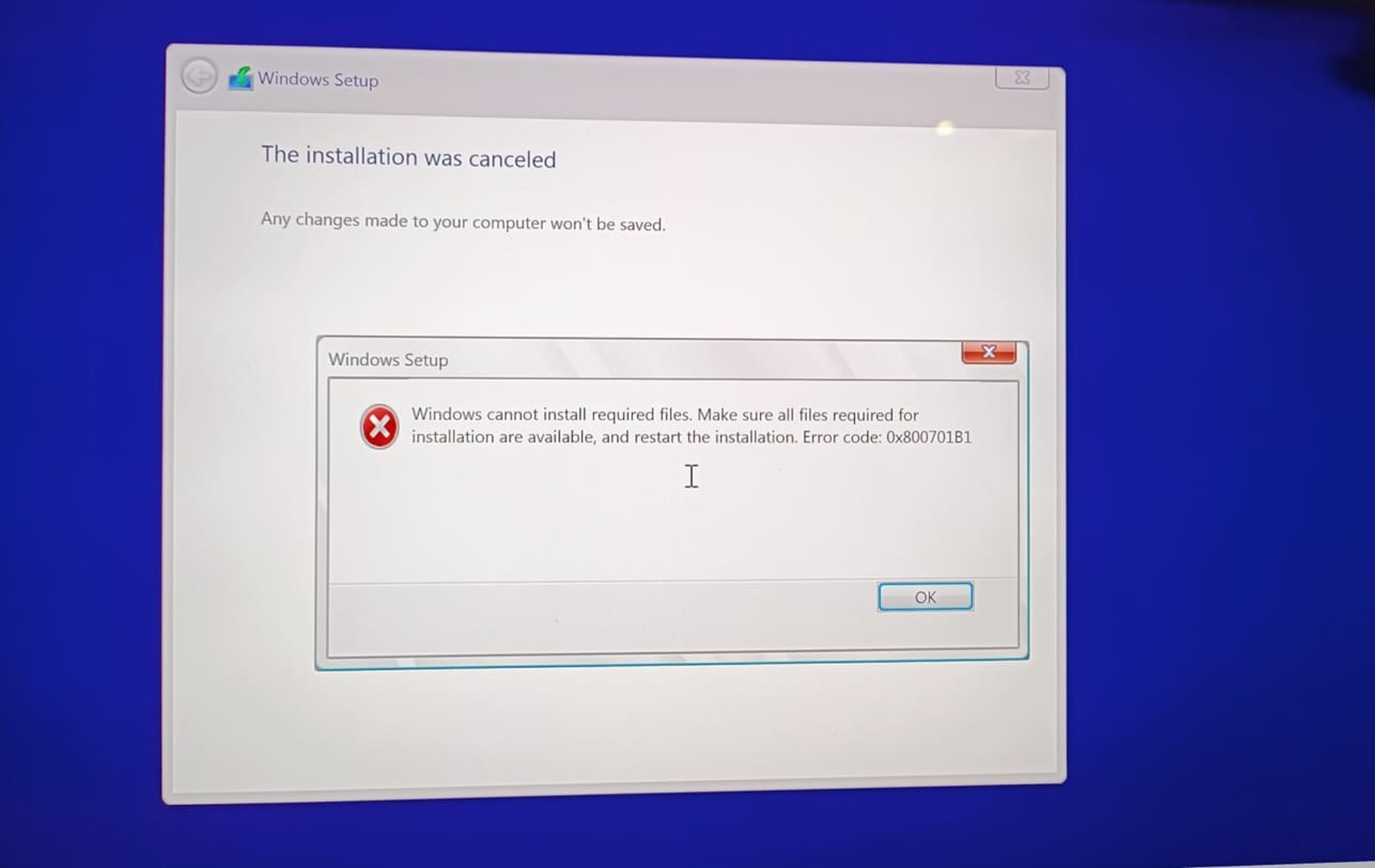


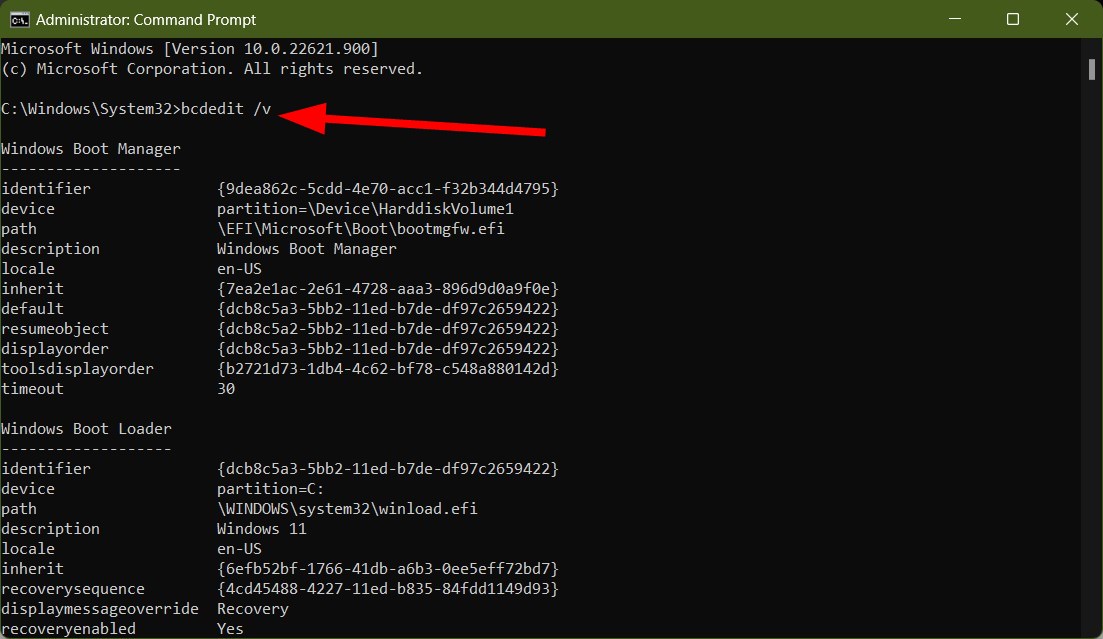
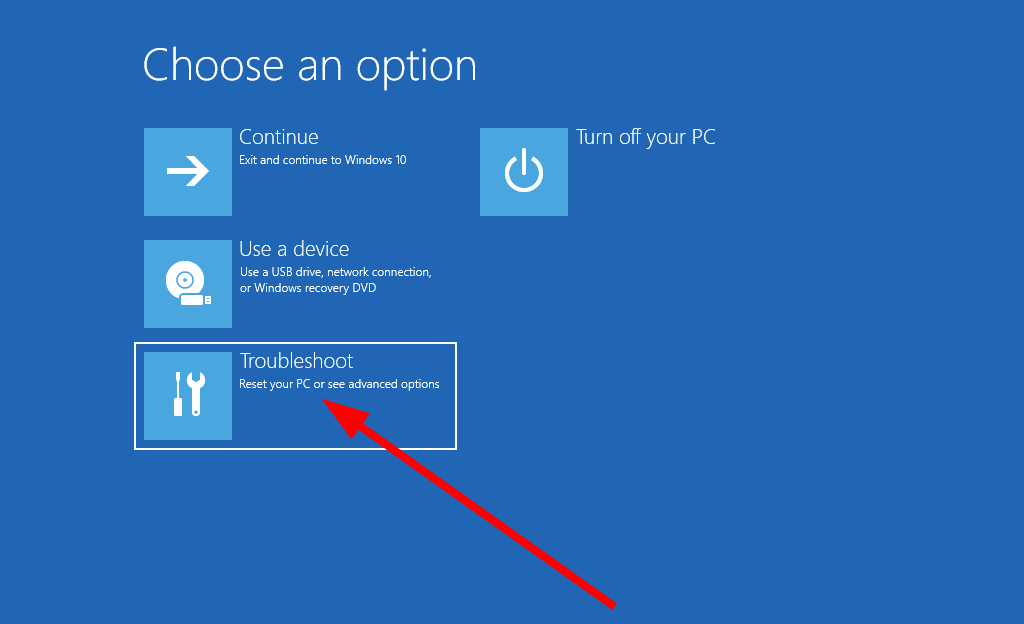
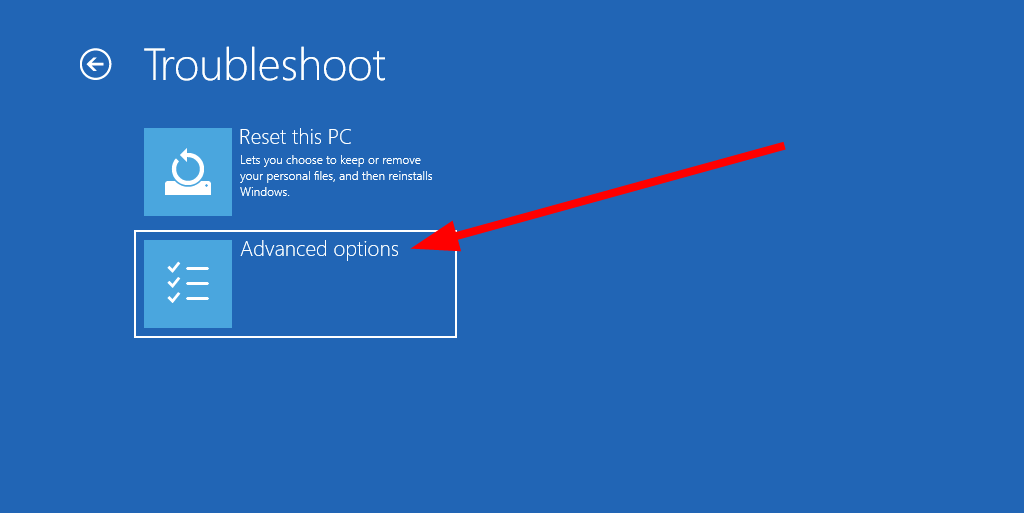
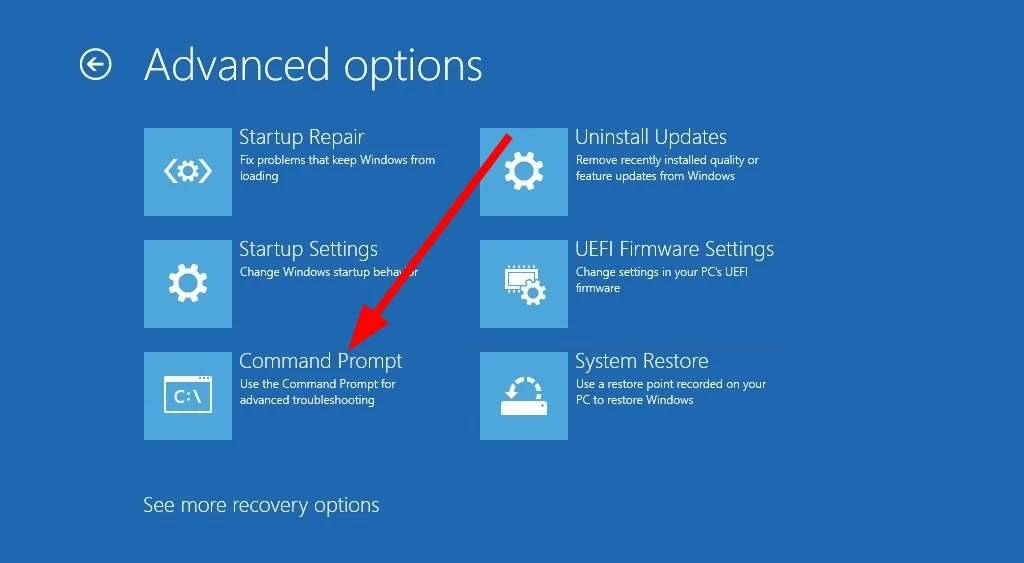

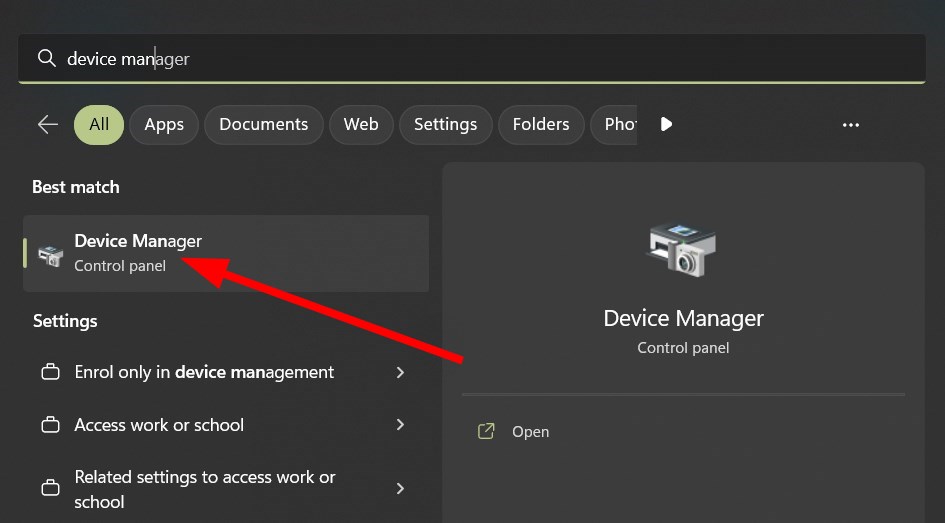


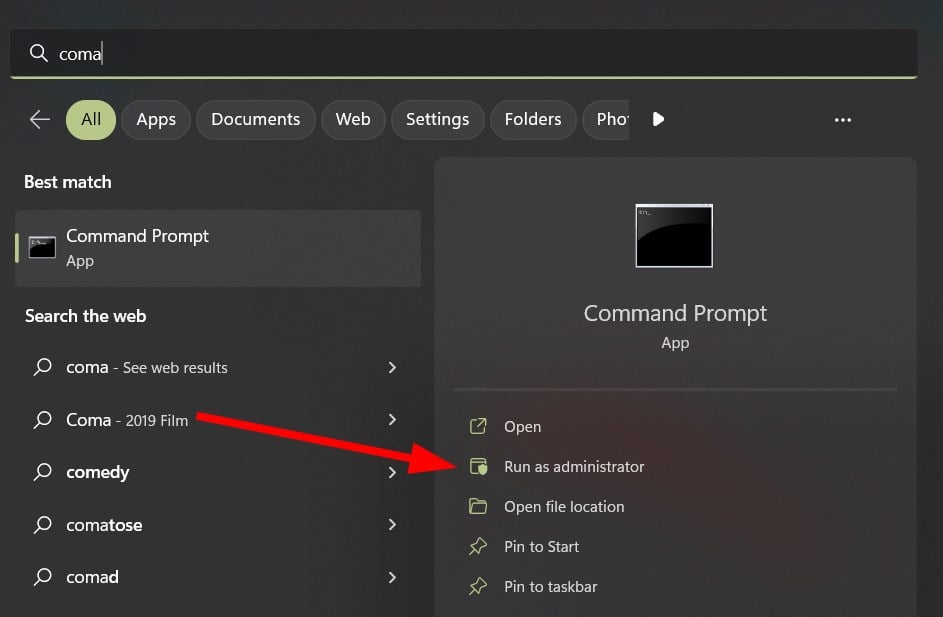
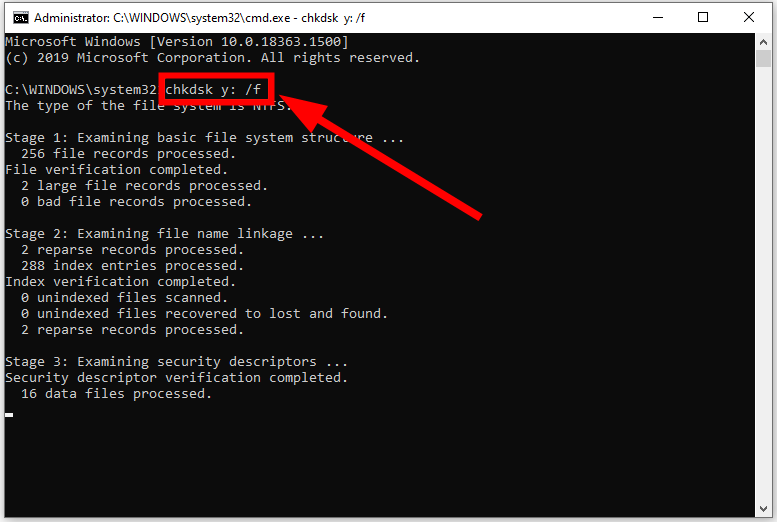

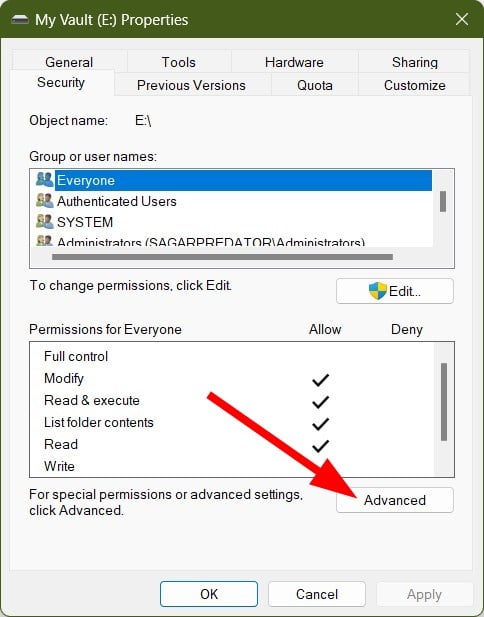
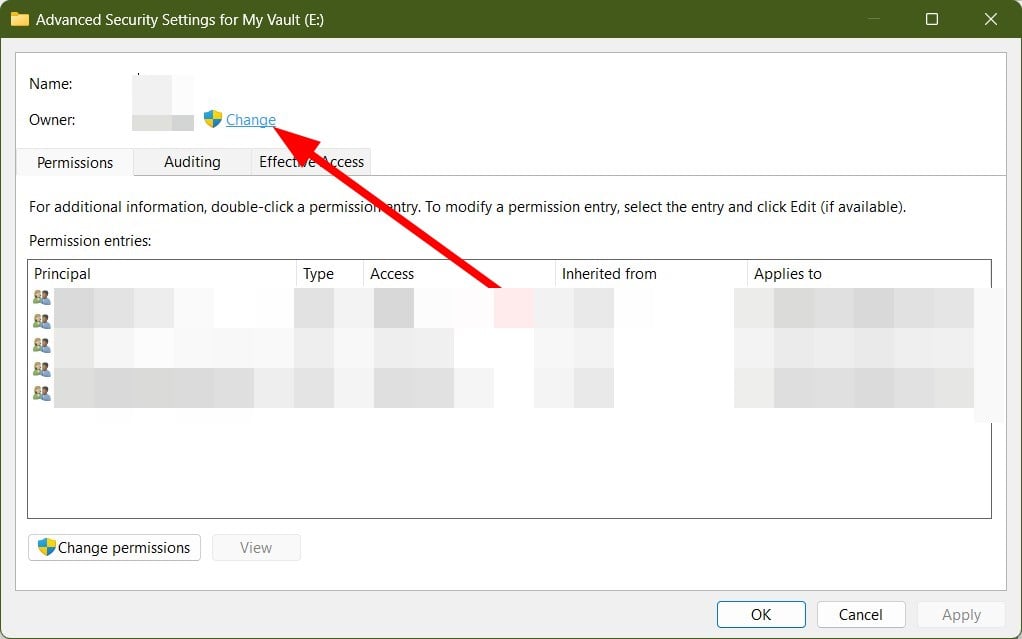
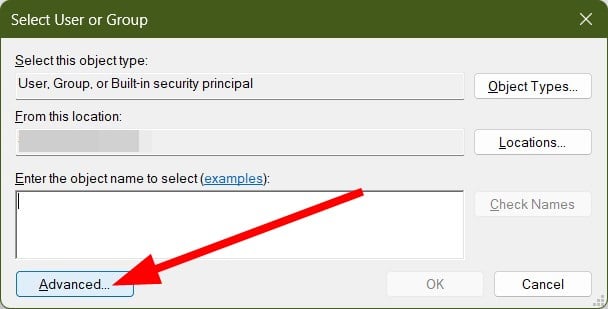
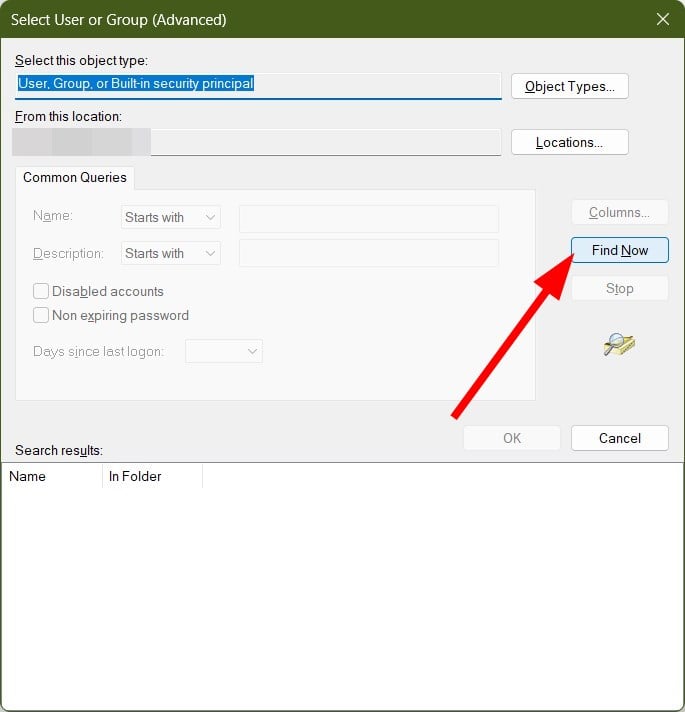
![]()