Users encounter this error with games or any third-party program that uses the VCRUNTIME140_1.dll file. This guide will give you a bunch of solutions that will help you resolve this error.
What causes the VCRUNTIME140_1.dll file not found error in Windows?
Here are some of the most common reasons that could trigger the VCRUNTIME140_1.dll file not found error in Windows.
The VCRUNTIME DLL file is missing: The error could be genuine and the program associated with it doesn’t have the DLL file in the directory. The program isn’t installed correctly: Due to interrupted installation, several programs may skip important files only to throw up errors afterward. Your PC is infected by a virus or malware: A virus or malware can not only steal your personal info but it could also damage the system and program-related files. Check out our best antivirus for Windows 7 guide. There is an issue with the Windows Registry: In case of unnecessary tweaks or accidental changes, the Windows Registry might have changed.
How can I fix the VCRUNTIME140_1.dll file not found error in Windows?
Here are some preliminary solutions you can apply to resolve the VCRUNTIME140_1.dll file not found error.
Check if restarting your PC fixes the issue for you. Temporary glitches or errors can be easily fixed by performing a simple restart. Performing a system scan will allow you to see if your PC is infected with a virus or malware or not. Uninstall any program you have recently installed, after which the issue started.
Let us go through the advanced solutions to resolve the error.
1. Manually register the VCRUNTIME140_1.dll
If running a program throws up a VCRUNTIME140_1.dll file not found error, then you can try to manually register the file by using the above commands on your PC.
2. Reinstall important VC Runtimes
DLL files are a part of the Microsoft Visual C++ Redistributable packages. If the file goes missing, you need to uninstall it and then reinstall it on your PC to fix the error.
3. Run SFC and DISM commands
Running the SFC and DISM commands will scan and fix the corrupt or missing system files, which could be triggering the VCRUNTIME140_1.dll file not found error. SPONSORED
4. Run a third-party DLL fixer
There are a lot of DLL fixers available on the internet that you can take help from to fix the VCRUNTIME140_1.dll file not found error. Thus, this third-party tool helps you fix DLL errors and enables you to repair any corrupt or missing system files on your PC. ⇒ Get Fortect In case you wish to try out other DLL fixer tools, then we have compiled a list that includes some of the best DLL fixer software you can try out and resolve errors.
5. Download and replace the DLL file manually
We have a guide that lists some solutions to help you resolve the Unityplayer.dll not found error. You can also check out our guide to fix the Autorun.dll error. Several users also face the Msvcr110.dll is missing error; for that, you can refer to this guide. If you are facing D3dcompiler_43.Dll not found error, then you can check out our guide that lists 7 solutions to fix this issue. That is it from us in this guide. Let us know in the comments below which one of the above solutions helped you resolve the problem.
SPONSORED
Name *
Email *
Commenting as . Not you?
Save information for future comments
Comment
Δ

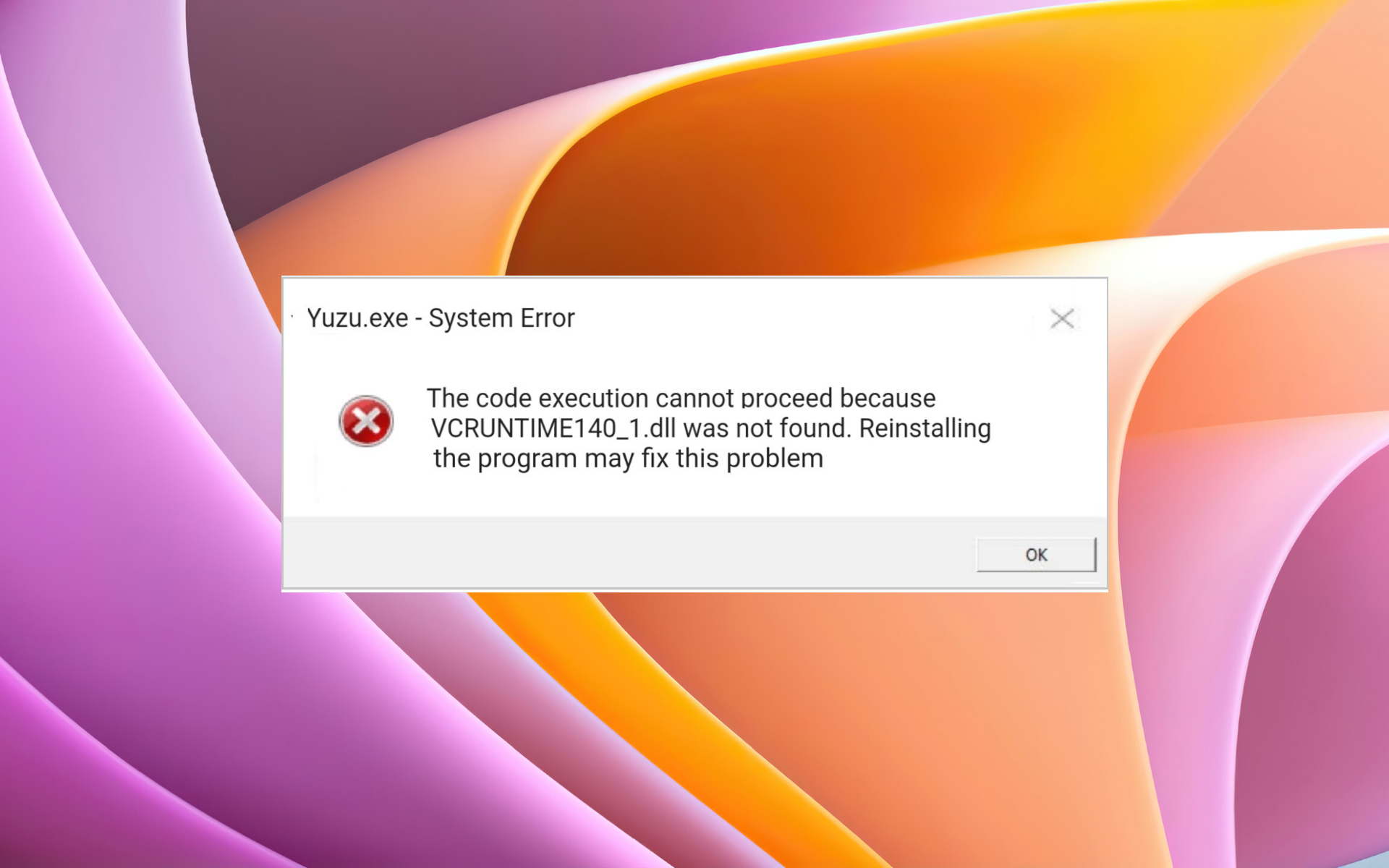

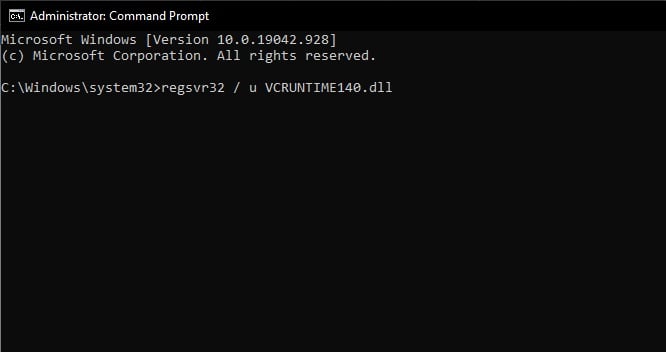
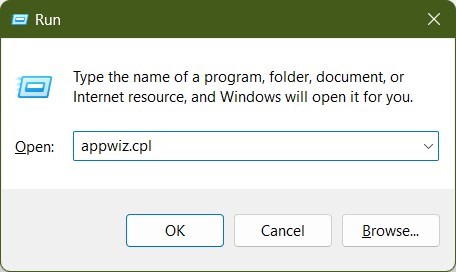
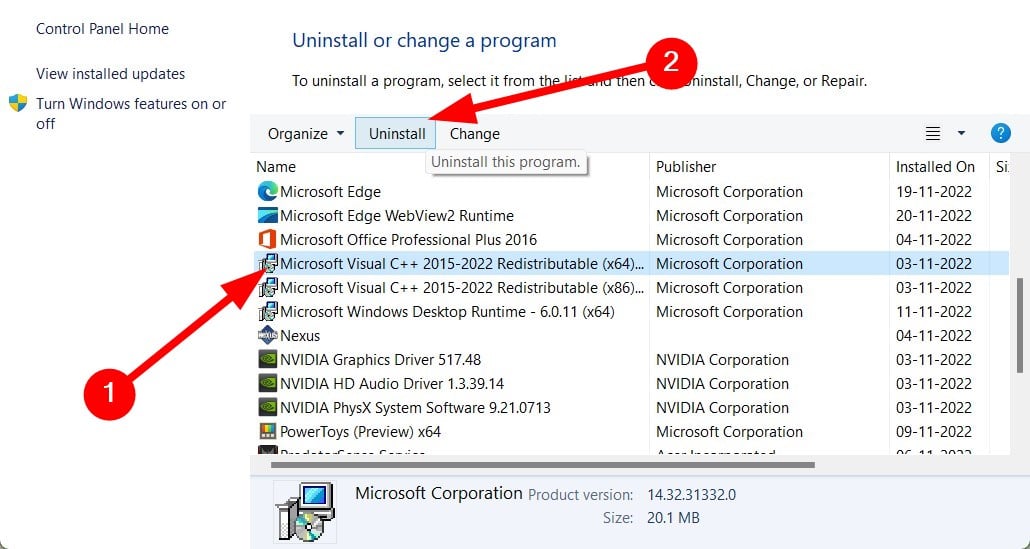


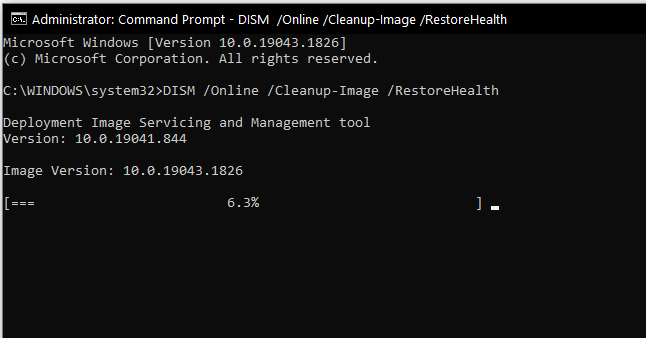


![]()