Back then, at least since the Windows 10 era, you’d have to go manually to Settings ➜ Ease of Access to toggle the feature off and on. Now, it seems like Microsoft is getting handy in promoting its built-in apps; hence they automatically set Snipping Tool as its screen-capturing app. While this may be good news for some, as you won’t need to manually search for Snipping Tool to open it, this can be a little bit annoying if you use third-party apps for taking screenshots like ShareX. Or, some can also accidentally hit on the print screen button as it’s often located near the left Ctrl on the keyboard. If you’re looking to toggle this feature down, look no further. Here’s how you can turn off automatic Snipping Tool summoning, via Settings.
How to fix the print screen button opening the Snipping Tool
- Go to Settings.
- Go to Accessibility ➜ Keyboard.
- On the On-screen keyboard, access keys, and Print screen, toggle off Use print screen to open Snipping Tool. Speaking of Snipping Tool, the app just welcomed a feature to record screen capture video not too long ago. Although it’s still far from perfect, there’s nothing wrong with trying it. What do you think about this addition? Let us know in the comments!
SPONSORED
Name *
Email *
Commenting as . Not you?
Save information for future comments
Comment
Δ
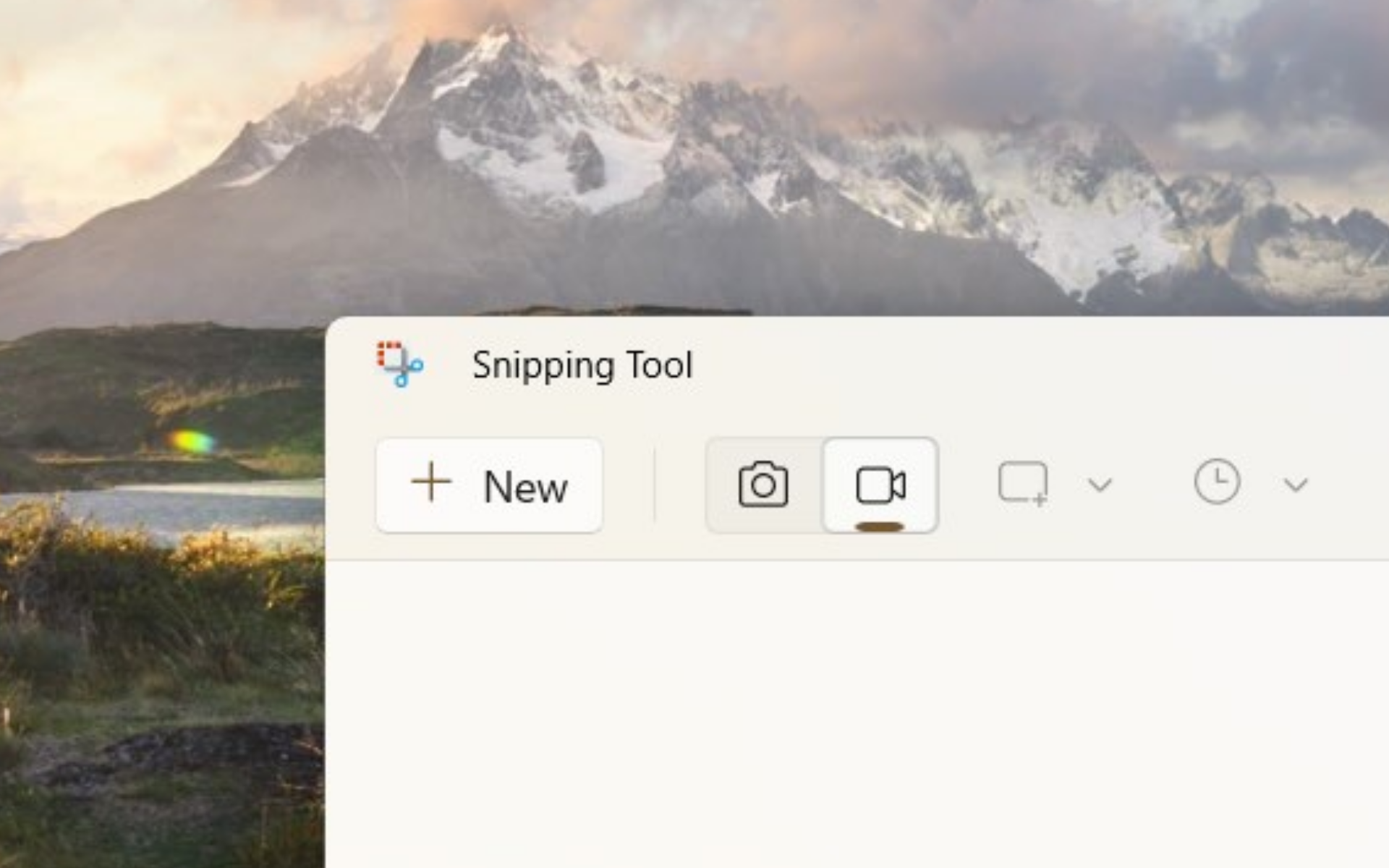
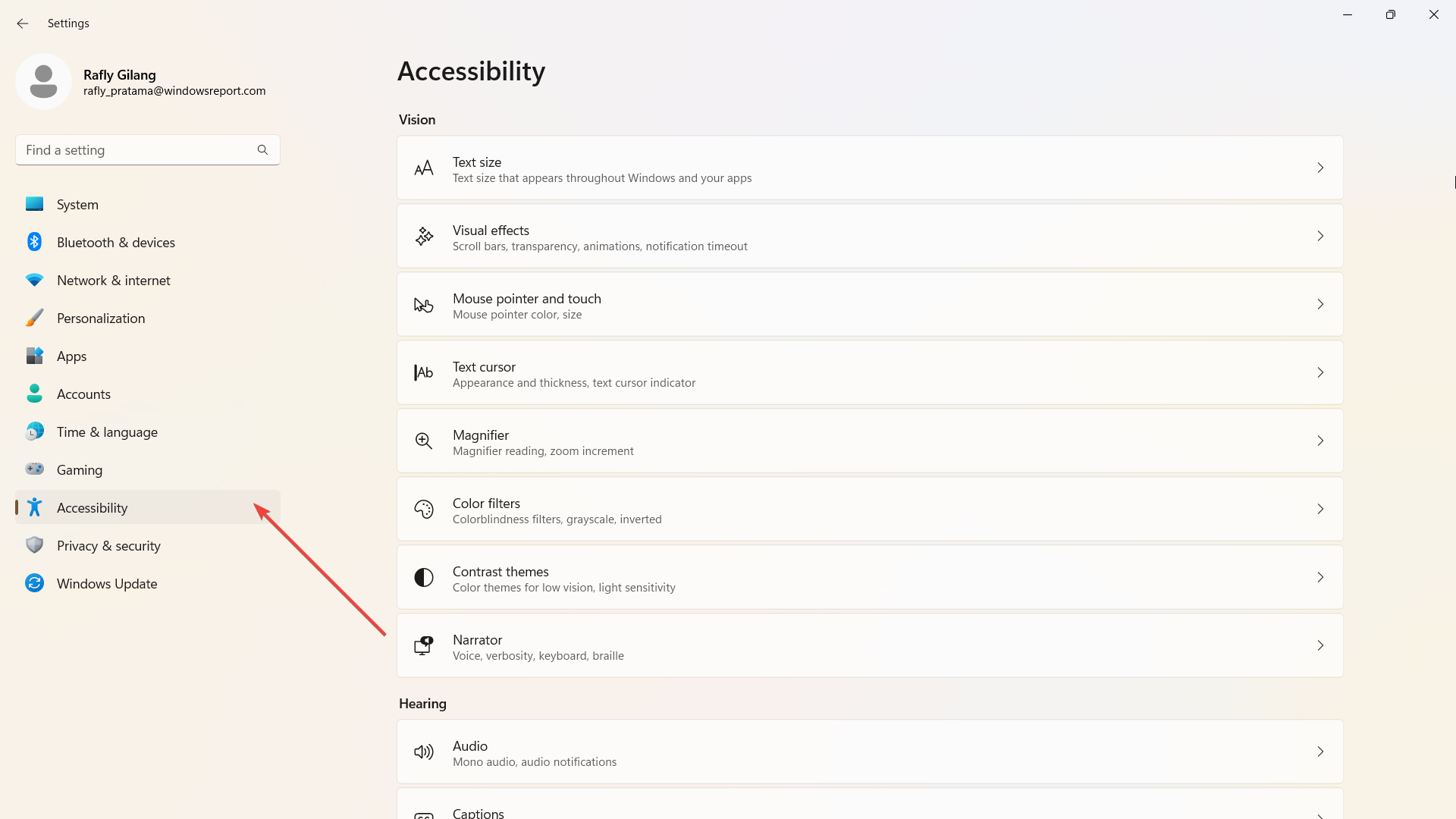

![]()