The error can also appear whenever you try to download a game from the Microsoft Store. Either way, fixing this problem is quite easy to do in multiple ways.
Why did this error appear on my Windows computer?
It’s important to narrow things down before going on with the solutions. When it comes to software errors on Windows computers, it always has to do with some kind of bug or corruption:.
Your Windows 11 computer is out of date: We strongly recommend keeping up to date with all the updates Microsoft rolls out, so you don’t miss out on any new fixes. Corrupt files are present in your system: Files such as these can mess with basic functions on Windows so you should clean them out as soon as possible. A recent update may be flawed: Microsoft doesn’t always get them right. If the problems started happening after a recent update, you should roll it back to a previous one.
How can I fix this Microsoft Store error?
The following complex solutions are your best bet in solving the 0x80073cf3 error. However, there are a few easy fixes that you can try and see if they work instead:
Disable your antivirus software temporarily. Sometimes antivirus apps can be overzealous and block more than they should. Turning them off should work. Download and install the latest Windows Update. On the second Tuesday of every month, Microsoft has Patch Tuesday where it releases the latest software fixes. Keep an eye out for that. Run the Windows Troubleshooter. This can be done by going into the Settings menu, selecting Other Troubleshooter, and choosing the one specifically for Windows Store apps. Reinstall the offending app. If the error appeared after downloading a specific app, it could be that piece of software causing all the headaches.
1. Check location settings
2. Reset the Microsoft Store cache
3. Clear out the Local Cache folder
4. Reinstall Microsoft Store
The command may flash blue momentarily. Once it’s done, Microsoft Store has finished being reinstalled. SPONSORED There are other errors that can ruin your experience. One of them is Error Code 0x80131500 which is a generic error meaning it can be anything from an outdated version of the Microsoft Store to a corrupt app cache. Fixing this can be as simple as setting the time and region correctly, as shown earlier, to more complex solutions like reconfiguring internet properties. You may also experience the Microsoft Store suddenly not loading. Connection issues are by and large the most likely reason why this happens. We recommend changing the DNS server to fix this. Feel free to comment below if you have any other Microsoft Store issues and need our help.
SPONSORED
Name *
Email *
Commenting as . Not you?
Save information for future comments
Comment
Δ

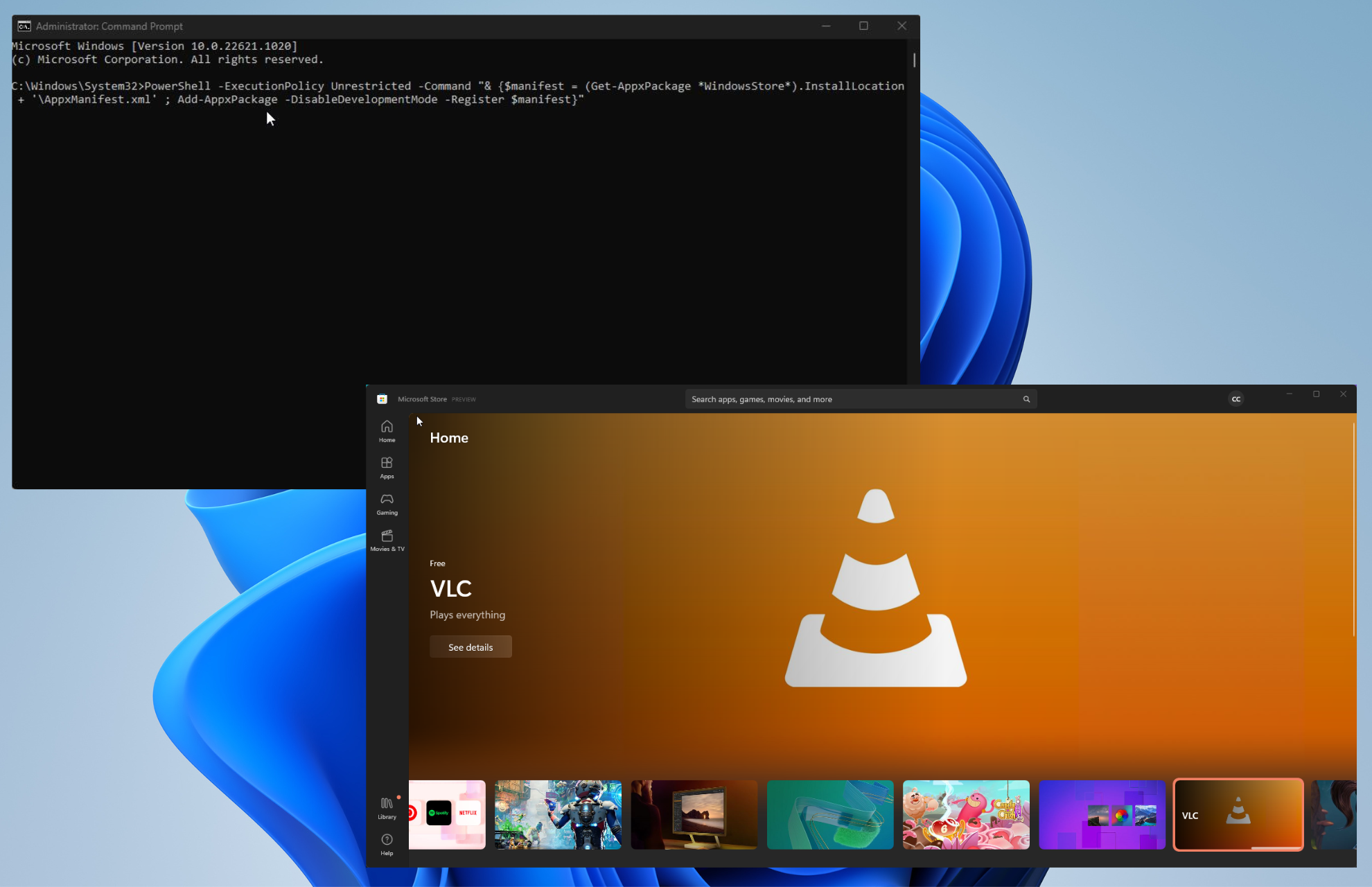

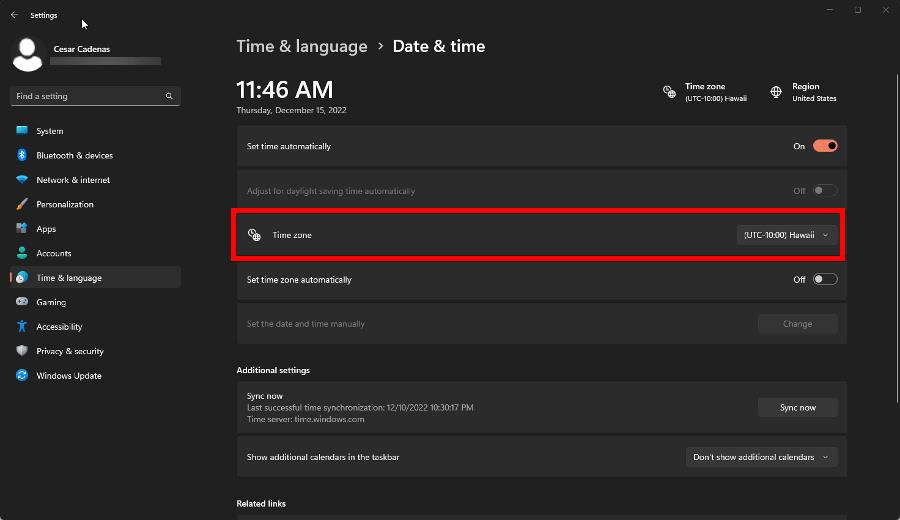
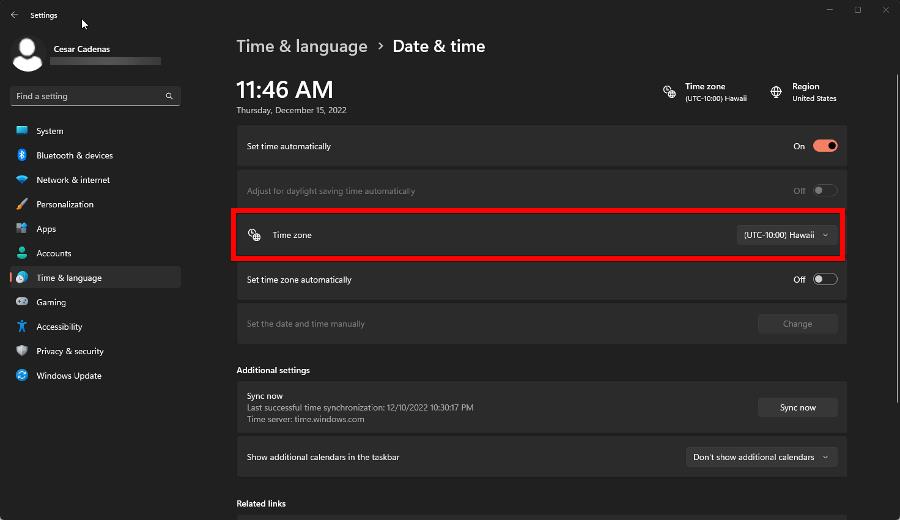


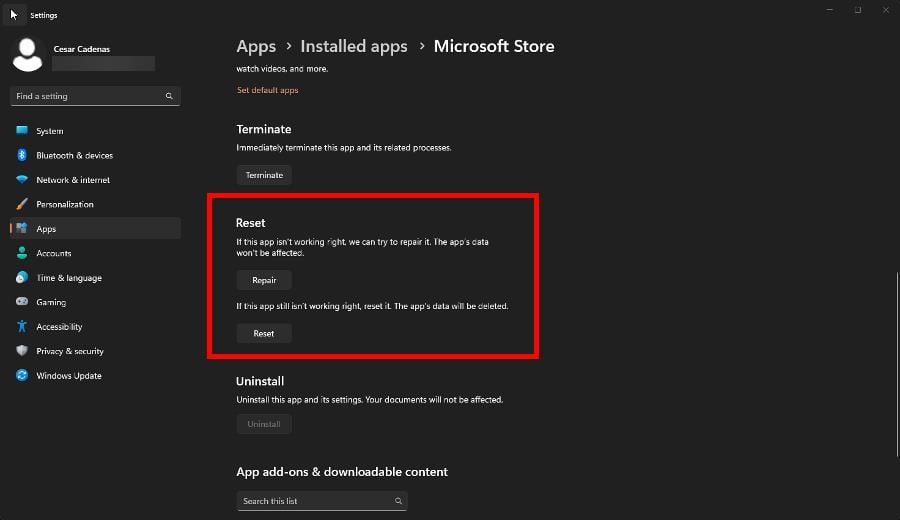
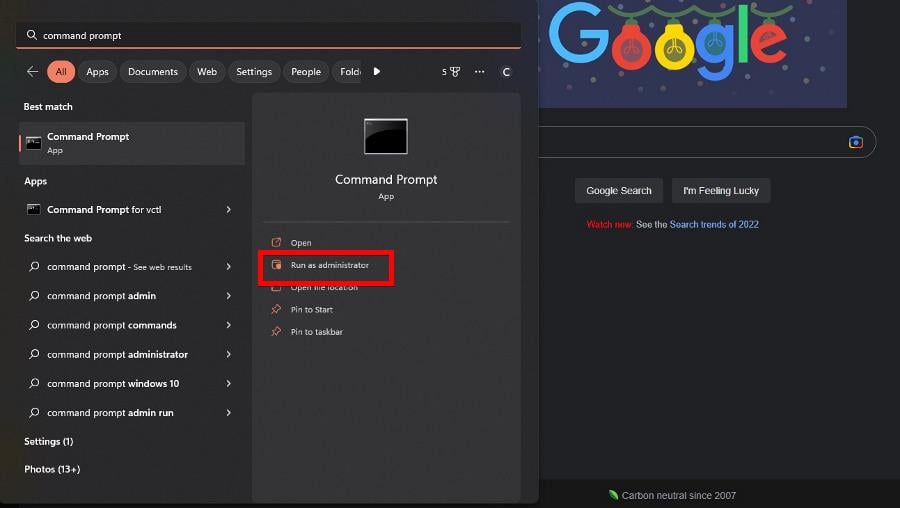
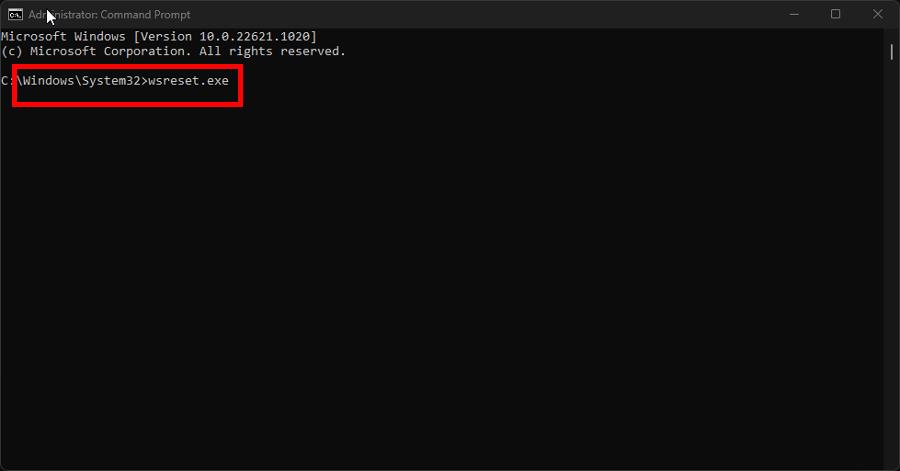

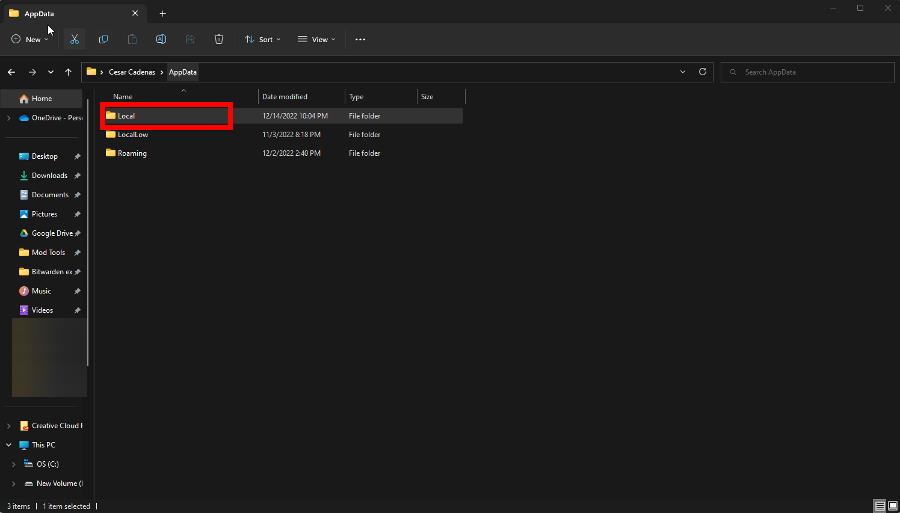
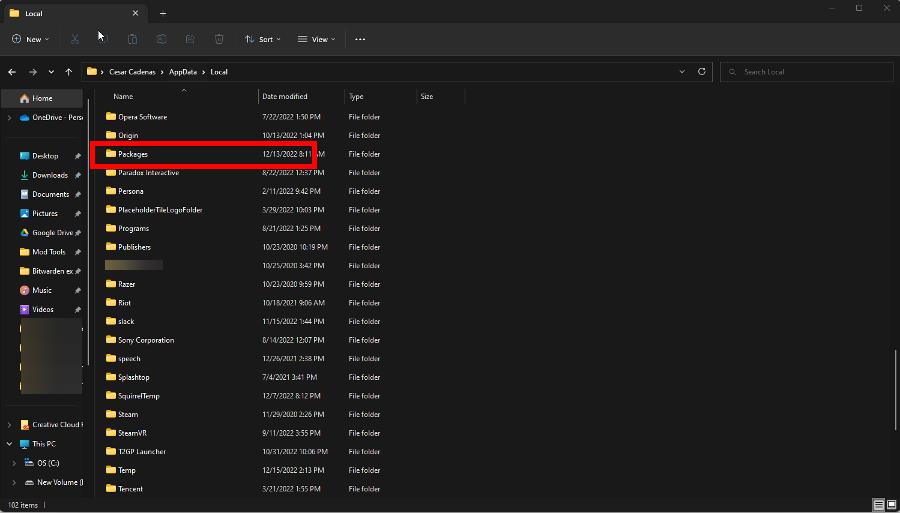
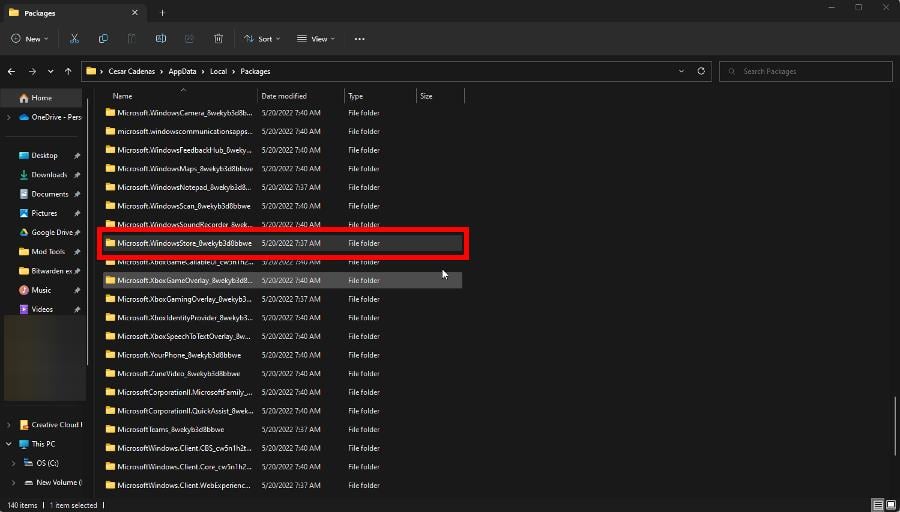
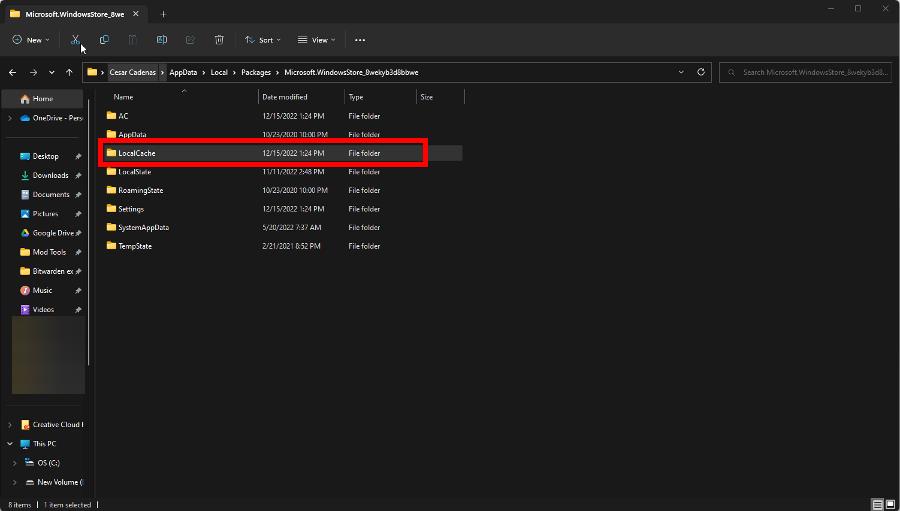
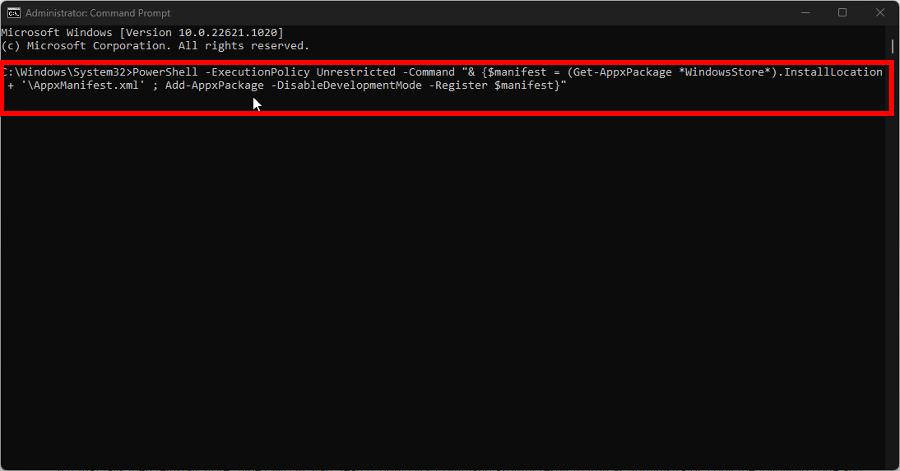
![]()