A unarc.dll cannot be found or unarc.dll is missing error message, or something similar might pop up when the unarc file is missing or corrupted. The exact error messages might vary, but they will all include references to the unarc file. The unarc DLL error code 1, might be due to your antivirus settings. Disable it and check for the problem. Some users have stated that a unarc.dll error message pops up when they try to install or run games in Windows 10. Consequently, the games don’t run or install when the error occurs. In this case, the error message you may see states that An error occurred when unpacking: archive corrupted! Unarc.dll returned an error code:-7. You can also see some variations of this message Counter-Strike, Civilization 5, PlayerUnknown’s Battlegrounds, and Far Cry 4 are just a few of the games that require the unarc file. This is how users can fix unarc.dll error messages in Windows 10.
How do I fix unarc.dll errors?
1. Fix missing DLLs with specialized software
Manually editing DLL files is risky, also some websites where you can download those files can harm your PC with malware and viruses. The safest way to fix DLL errors is to use a 3rd party software. There is various Dynamic Link Library fixer software for Windows 10, designed more specifically for resolving missing DLL error messages. These utilities typically scan for and restore corrupted and missing DLLs and enable users to download DLL files. The software we tested is safe to use and will fix your DLL errors in no time.
2. Run a System File Checker scan
Note: The System File Checker is one utility that can potentially fix numerous DLL error messages. That utility can repair corrupted DLL system files, such as the unarc.dll.
3. Reinstall the software
When the unarc.dll error message pops up for the specific installed game, reinstalling the game could fix the issue. Reinstalling the software will update the target folder with a missing DLL file. Users can uninstall games and other software by pressing the Windows key + R hotkey, entering appwiz.cpl in Run, selecting the software to remove on the Programs and Features window, and clicking Uninstall. Thereafter, reinstall the game with its disc or by opening its installer from a folder.
4. Roll back Windows 10 with System Restore
Note: The System Restore utility is a potential resolution for unarc file errors that have come about as a consequence of recent system changes. System Restore will probably fix a unarc file error if a user can select a restore point that will roll Windows back to a date when they could run the required software without any unarc.dll error message popping up.
6. Reset Windows 10
Note: As a last resort, you can reset Windows 10. That will effectively reinstall the platform, which will probably restore the unarc file to its original version. However, you need to reinstall most third-party software that was previously installed after resetting Windows 10. Those resolutions will probably fix most unarc.dll errors so that you can run or install the required software. Some of the above resolutions might also fix similar DLL error messages that reference other files.
Name *
Email *
Commenting as . Not you?
Save information for future comments
Comment
Δ


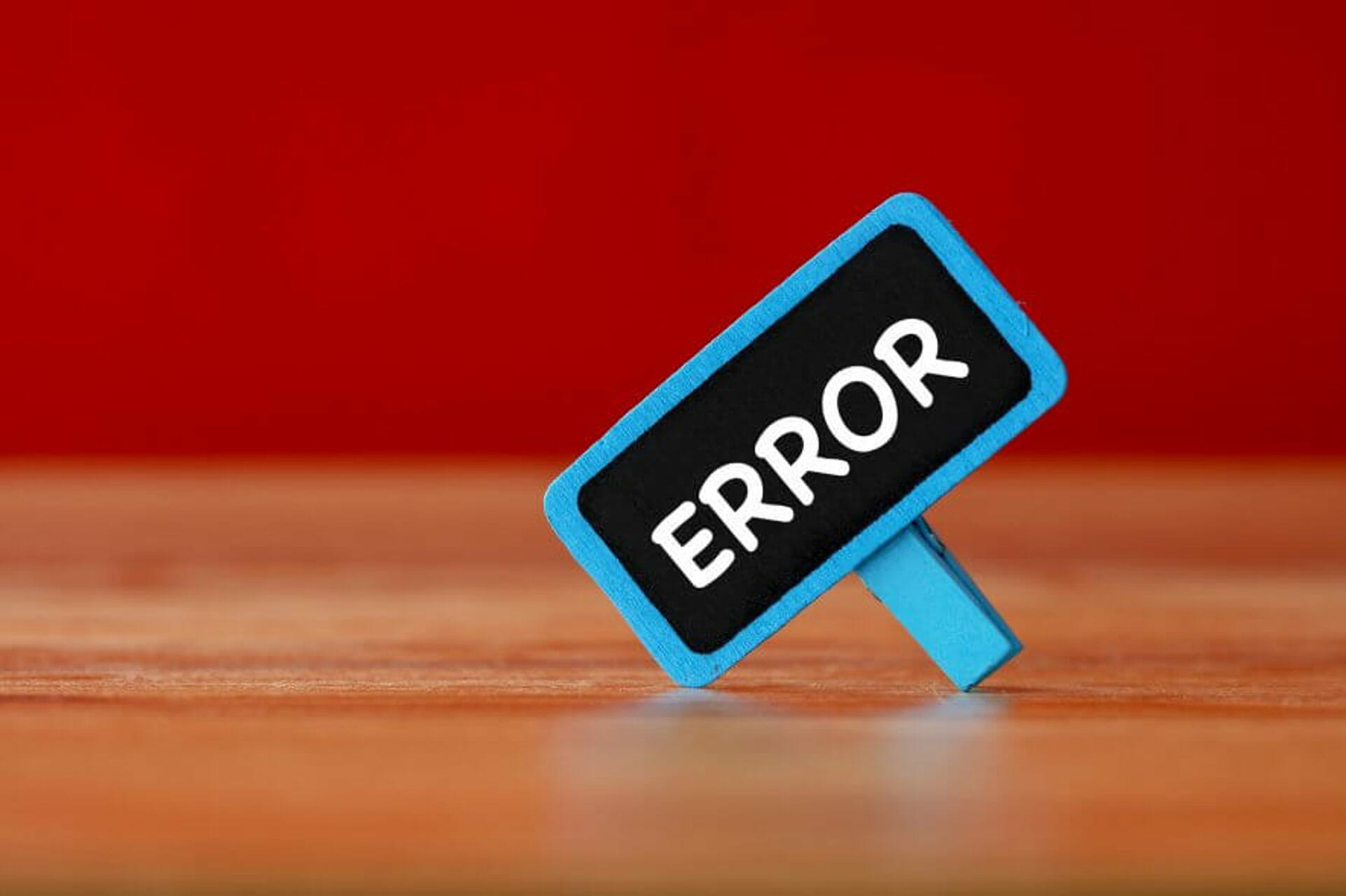
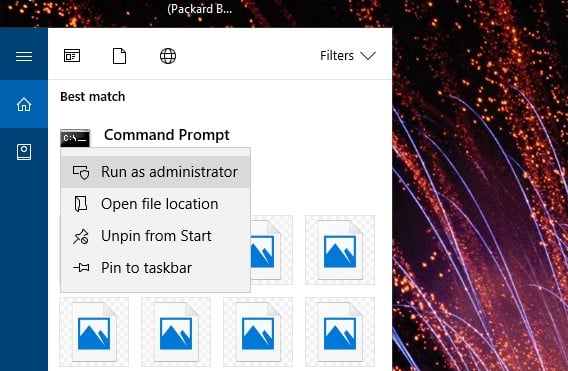

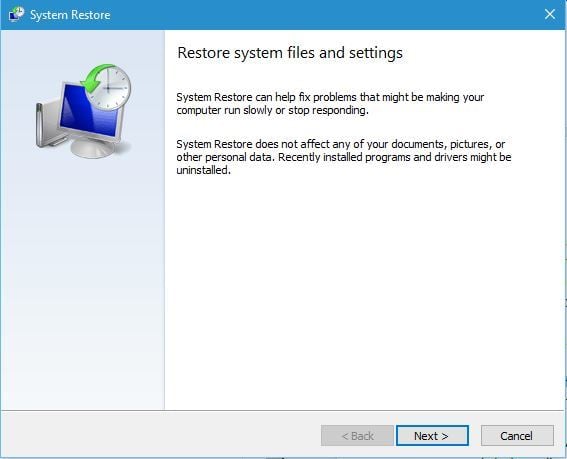

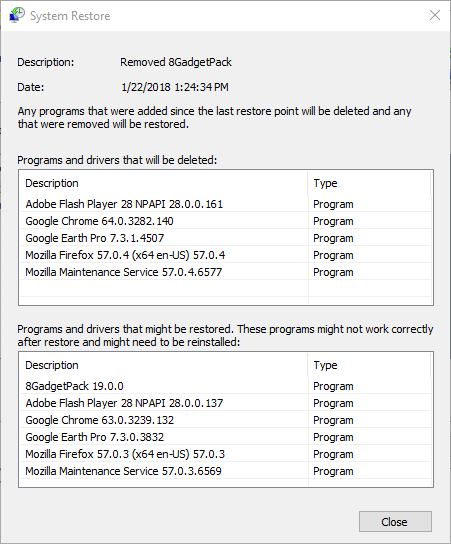


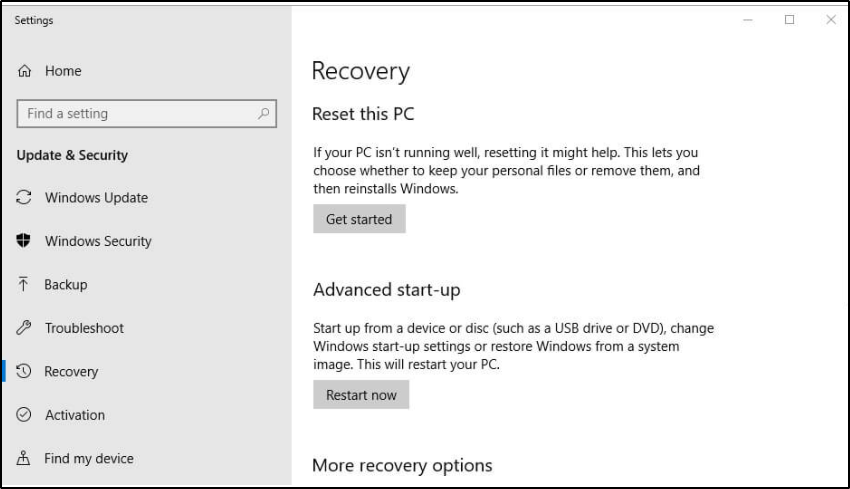
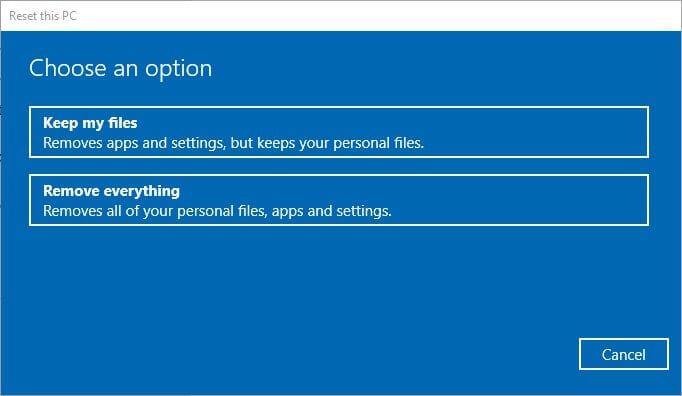
![]()