That is why many companies use such tools, and one very good example is Microsoft Teams. The only downside is that this tool isn’t always fool-proof, as some users have reported issues with the cookies in the web client: This is a problem many companies face, since accepting website cookies is not usually something that they do. That’s why we’ve created this step-by-step guide, to show you exactly what needs to be done in order to fix this issue.
How do I fix the MS Teams’ third-party cookies error?
1. Use a GPO that enable s third-party cookies
Since third-party cookies are usually restricted at a corporate scale via Group Policies, the only obvious choice if you really want Microsoft Teams as your collaborative tool is to simply ask the IT administrators to enable a GPO that allows for cookies to be stored.
2. Manually enable third-party cookies on your browser
If your company does not have a GPO that forbids the saving of third-party cookies, then all you need to do is manually enable them on the browser you are using to access the Microsoft Teams web client. Since this process varies greatly depending on what browser you are using, then you should check up on this in-depth article for steps on how to enable cookies on all of the major browsers. On the other hand, you might consider changing your browser to one that offers reliable and useful services. To use third-party cookies freely, we suggest you choose Opera.
3. Add MS Teams’ website in the Local Intranet zone
Adding the site’s path to the list of Local Intranet Zone sites may also help to fix the error. Just don’t forget to configure Internet Explorer to automatically log in using the current username and password for sites in the Intranet Zone.
4. Use the desktop client
Since the cookies issue is only something that you encounter while using the web client, one obvious choice would be to simply switch to the downloadable desktop client instead. This software comes free of price and it can be acquired free separately or as part of the Microsoft Office Suite. By following these steps, you should no longer receive any cookie-related errors when trying to log into Microsoft Teams.
Are browser cookies bad?
Browser cookies are not bad in themselves, they are mainly used to profile users so as to deliver them the content they’d be most interested in. The real question is whether the companies that collect information retrieved by cookies used them for dishonest purposes or not.
Where are cookies stored?
Browser cookies are usually saved and stored in a dedicated file in the browser folder. Most browsers store the cookies at this location: Microsoft Teams often blocks third-party cookies due to security reasons. Sometimes this triggers various errors but this guide will help you fix them. Also, you can visit our Microsoft Teams Hub for more useful tips and guides. Which of the above procedures works for you? Leave your answer and any other questions or suggestions in the comments area below.
Name *
Email *
Commenting as . Not you?
Save information for future comments
Comment
Δ


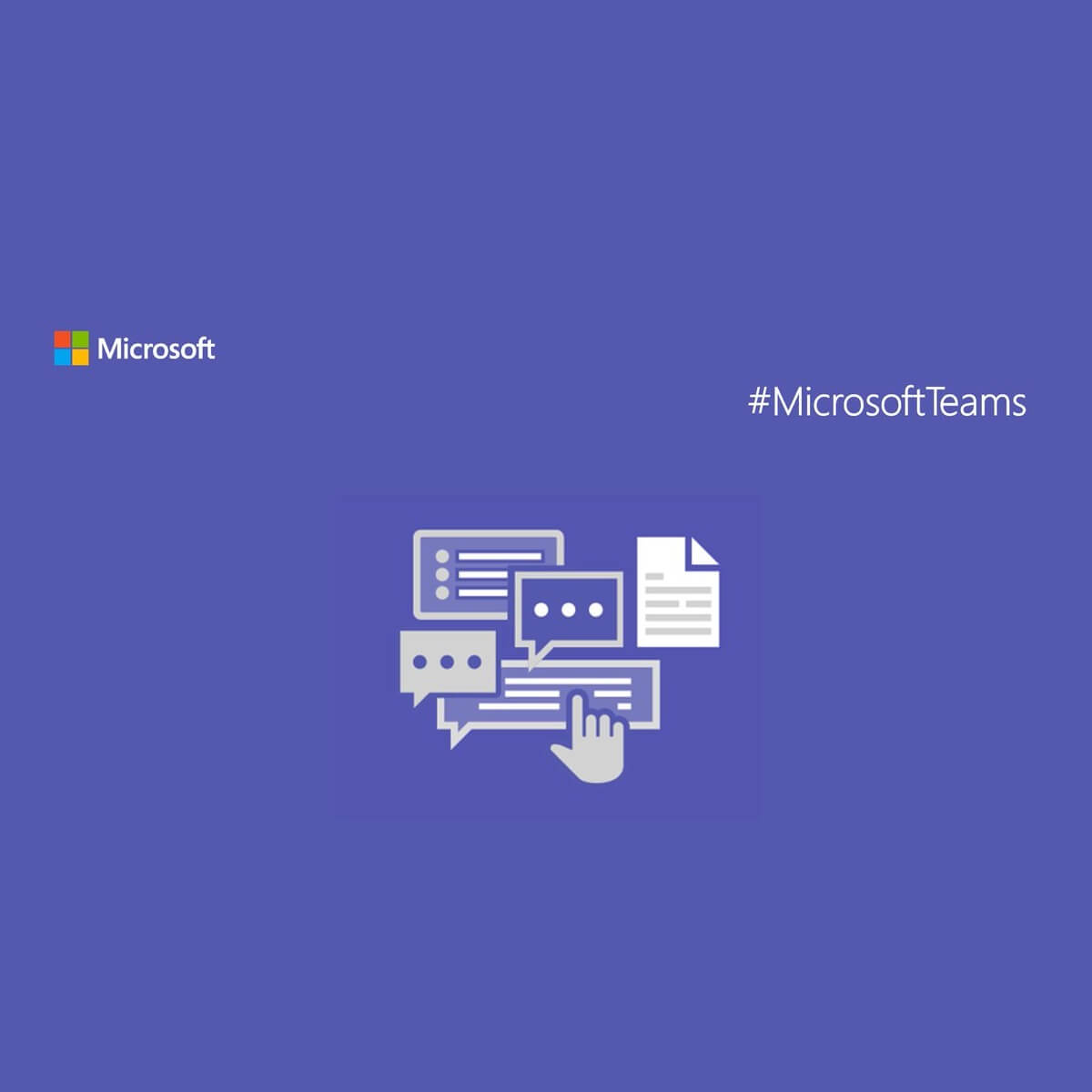
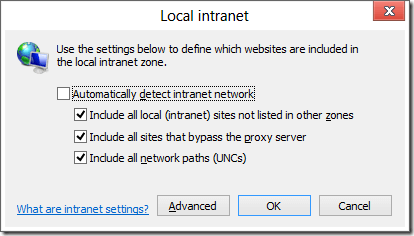
![]()