However, some Access users have encountered an Error in loading DLL message when they try to run wizards within the software, which makes it hard for them to use the software. Thus, the error can arise when users try to import text or spreadsheets with the required wizards. The Error in loading DLL error can crash the active Access window.
How do I fix the DLL loading error in Microsoft Access?
1. Use a third-party DLL fixer
Premium software can help you restore any faulty or compromised files on your PC, including DLL files and crucial system data as well. Besides restoring your PC and keeping it clean, this kind of program will also improve its performance and keep any malware and adware away while browsing the internet.
2. Register the Dao360 and Msado15 DLL files
3. Install the latest MDAC Version
Some users might need to update MDAC to fix the Error in loading DLL error. Once you’ve updated it, it is advised to restart your device. Note: The software hasn’t been updated but it still works as intended, so you shouldn’t care much about it being discontinued. The latest version is 2.8.
4. Repair MS Office from the Programs and Features Applet
Note: Some users have confirmed they’ve fixed the Error in loading DLL error by selecting the Change option for MS Office on the Control Panel’s uninstaller applet.
5. Fix Access Files with the Access Repair Tool
If the Error in loading DLL arises for a more specific Access database file, try fixing it with Stellar Repair for Access, which has a demo version that users can try out. Those are some of the more probable fixes for the error in loading DLL on Microsoft Access. With that error fixed, Access users can then utilize the application’s wizards for their databases.
SPONSORED
Name *
Email *
Commenting as . Not you?
Save information for future comments
Comment
Δ


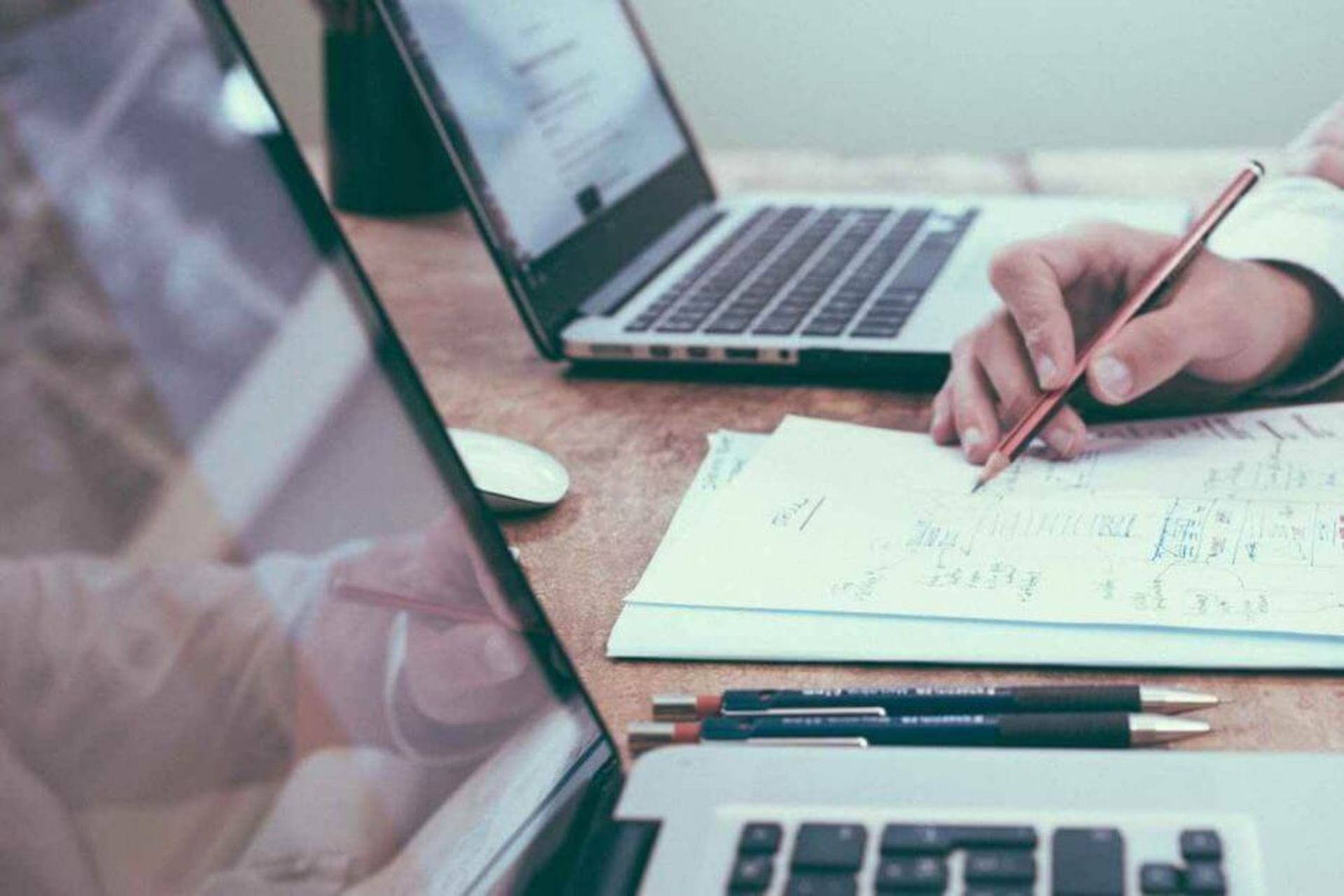
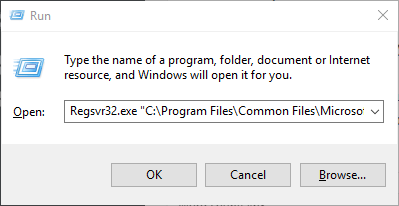
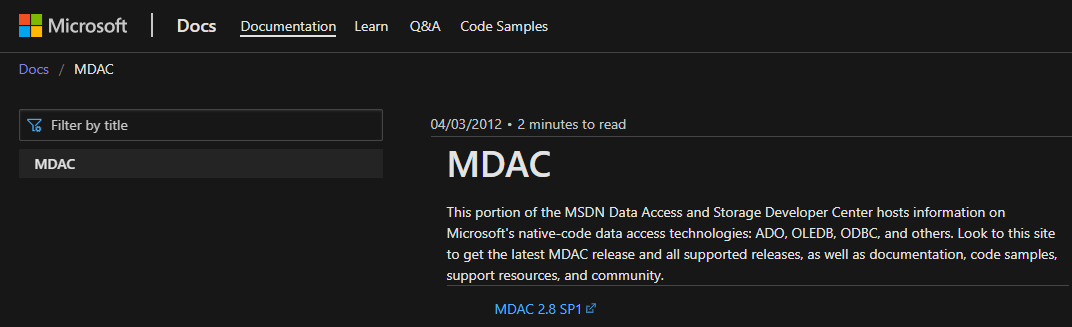
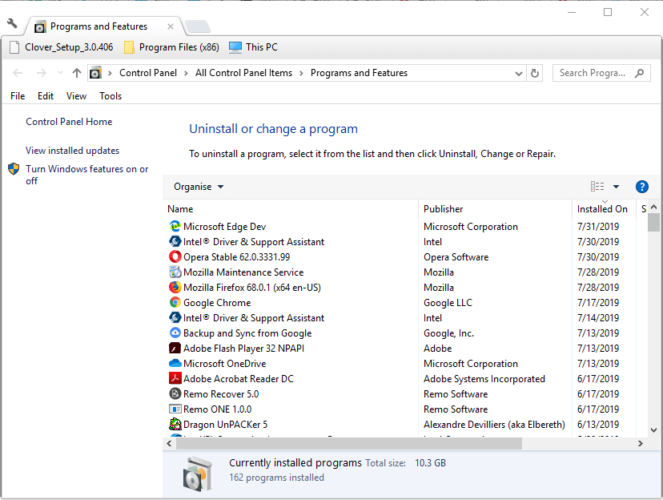
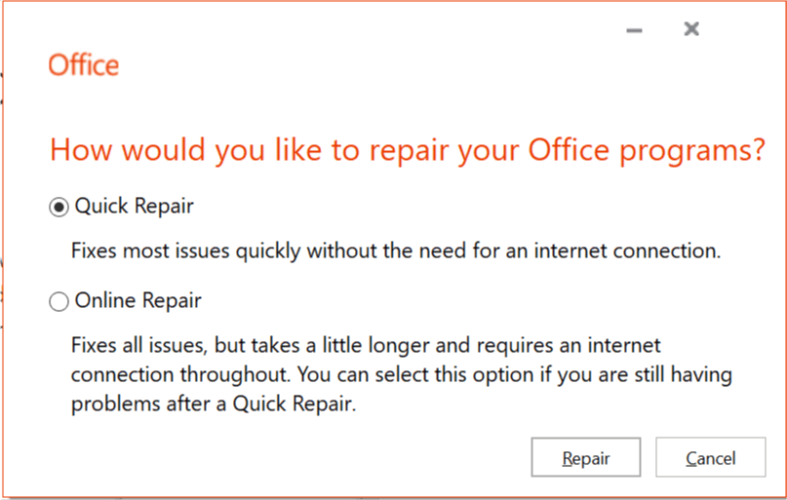
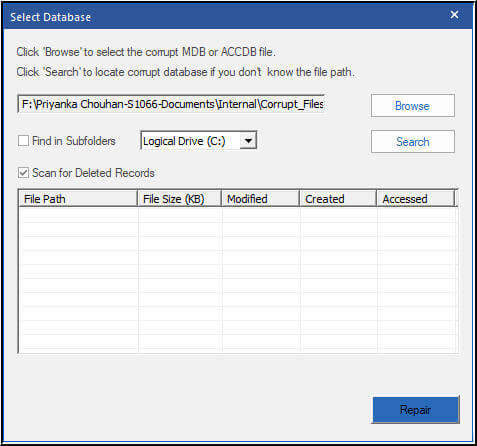
![]()