However, the deployment process may fail with the error code 0x800702e4. This can happen if you don’t have a well-defined process to ensure applications are deployed correctly and consistently. We share how to fix the installation error in this article.
What is error 0x800702e4?
The error 0x800702e4 occurs when users try to deploy an application in SCCM, but it fails. Usually, the main reason behind this issue is that the application installation files are unavailable in the deployment package or the content location. However, this is not the only reason. It can be due to many reasons, such as the following:
Incompatibility – The installation will fail if the application is incompatible with the operating system. System requirements – The most common cause of application deployment failure in SCCM is the missing prerequisite software on the target computer. Conflicting software versions – You may have installed a newer version of an application than what is available in your software library and need to update the software library before deploying it again on your client computer(s). Wrong environment – If you are deploying an application to a device collection that is not in the correct environment, this will cause an error. For example, if you have a collection set to Production but are trying to deploy it from the Development environment, this will cause the deployment to fail. Insufficient permissions – You will get this error if you have not given the user account the correct permissions. Improper user assignment – In SCCM, applications can be assigned to users or groups. If you have not assigned an application to any user or group, it will not appear in the Software Center. Corrupt/missing source files – If something is wrong with your source files or they got corrupted, it might give this error message.
How do I fix error 0x800702e4?
A few basic checks before making any permanent changes include:
Verify that the network connection between the client and server is working properly. Check if the software is compatible with the device’s operating system version where you want to install it. Verify that the package is not corrupt or damaged, and try reinstalling it.
1. Adjust administrator privileges
Most applications are configured to be installed per user, which usually doesn’t have the required permissions. Assigning administrative privileges to the user account used for installing applications could easily resolve this issue. The downside to this method is that granting permissions to unauthorized users can have repercussions for the enterprise.
2. Change the deployment type
Changing the deployment type from user-based to system-wide is another hack to ensure your apps install successfully. This will ensure that whenever you run the setup.exe file, it will be as an administrator and will not prompt for elevation every time it runs.
3. Change logon requirements
Sometimes apps fail to install because the user’s account required to act is not logged on. You can adjust the settings so the applications will install whether the user is logged on. Check out what to do if you encounter error code 0x80041010 where SCCM fails to connect to the management point. That’s all we had for this article but do leave any additional thoughts in the comment section.
SPONSORED
Name *
Email *
Commenting as . Not you?
Save information for future comments
Comment
Δ

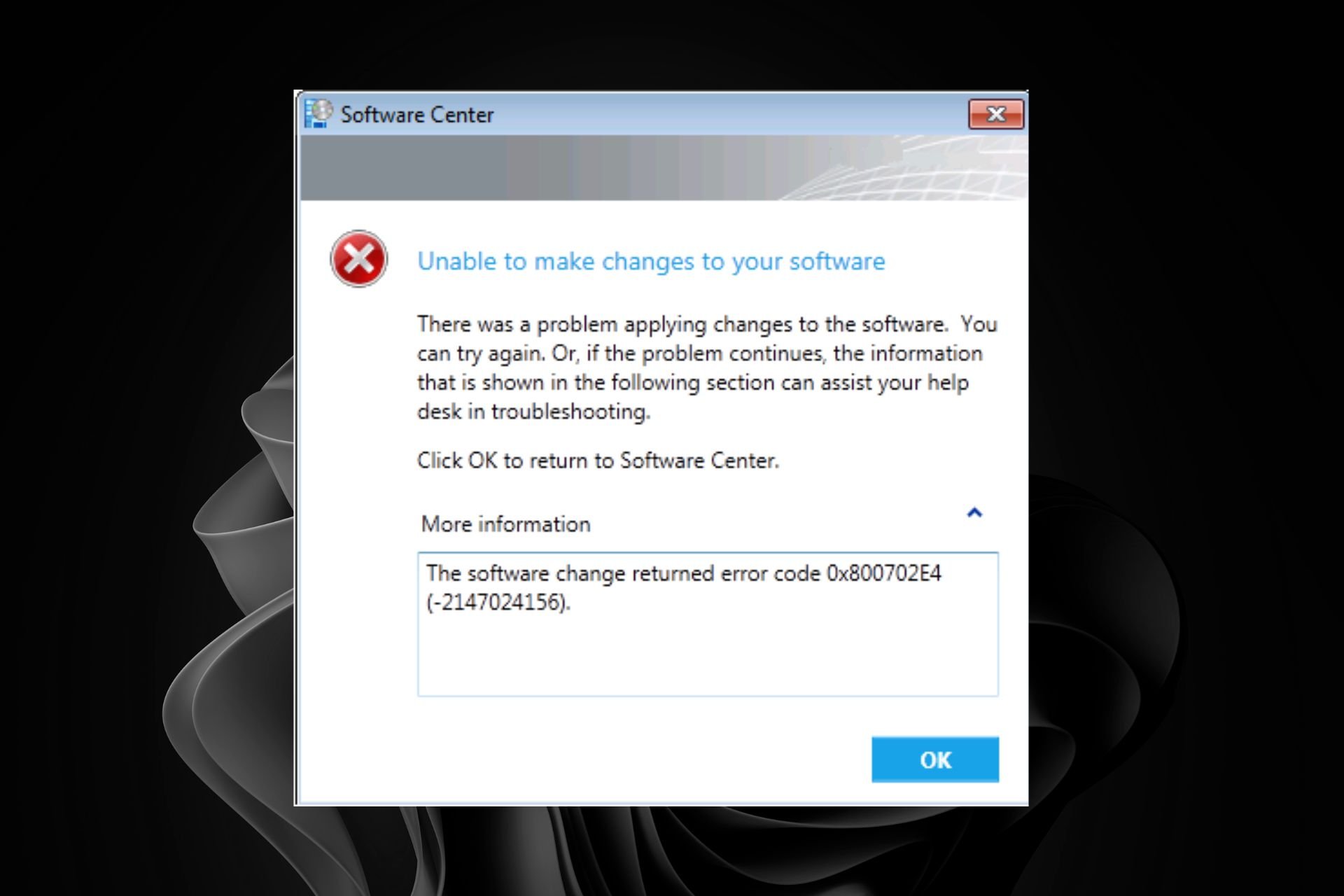
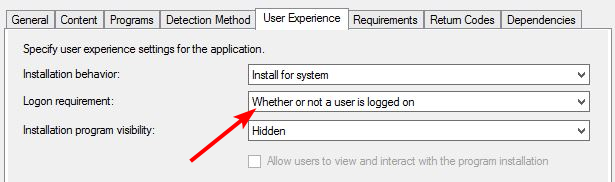
![]()