This guide will discuss the methods to deal with Cortana using too much memory right after looking at its causes.
Why is Cortana using too much memory?
There are various reasons for Cortana to hog memory, some of them are listed here:
Malware Infection: There could be a malware infection on your computer, causing Cortana to use more memory and hence slowing down your computer. Cortana always runs in the background: Cortana, even when not called up, always runs in the background to look for voice commands and instructions, thus using memory. Bug after update: Chances are there was a bug in the latest update installed, which caused the issue. You can disable Cortana and wait for the next update.
How do I fix Cortana using too much memory?
Before performing the detailed troubleshooting methods, let us try these quick fixes:
Restart your computer. Activate the balanced power plan on your Windows computer. Restore backup from the System Restore point. Disable Cortana temporarily. Ensure your graphics drivers are up to date.
Tried these steps, and Cortana is still eating memory like a three-course meal. Let’s move on to other troubleshooting steps –
1. Disable Cortana using Command Prompt
2. Repair corrupt files
You can also choose to use a third-party repair tool as it will easily perform the repair process in an automatic way. Restoro is a trustworthy option that scans your PC and offers an exhaustive diagnostic report of your OS and will immediately repair all the corrupted files that affect your device performance. SPONSORED ⇒ Get Restoro
3. Make changes in Registry Editor
HKEY_LOCAL_MACHINE\SOFTWARE\Policies\Microsoft\Windows\Windows Search
4. Make Changes/ Delete To Search.exe
C:\Windows\SystemApps\Microsoft.Windows.Cortana_cw5n1h2txyewy
5. Reinstall Cortana
Get-AppXPackage -ame Microsoft.Windows.Cortana | Foreach {Add-AppxPackage -DisableDevelopmentMode -Register “$($_.InstallLocation)\AppXManifest.xml”} If your Cortana uses too much memory, you can try any of the steps mentioned above to resolve the issue. Try these methods and let us know which way worked for you in the comments section below.
SPONSORED
Name *
Email *
Commenting as . Not you?
Save information for future comments
Comment
Δ


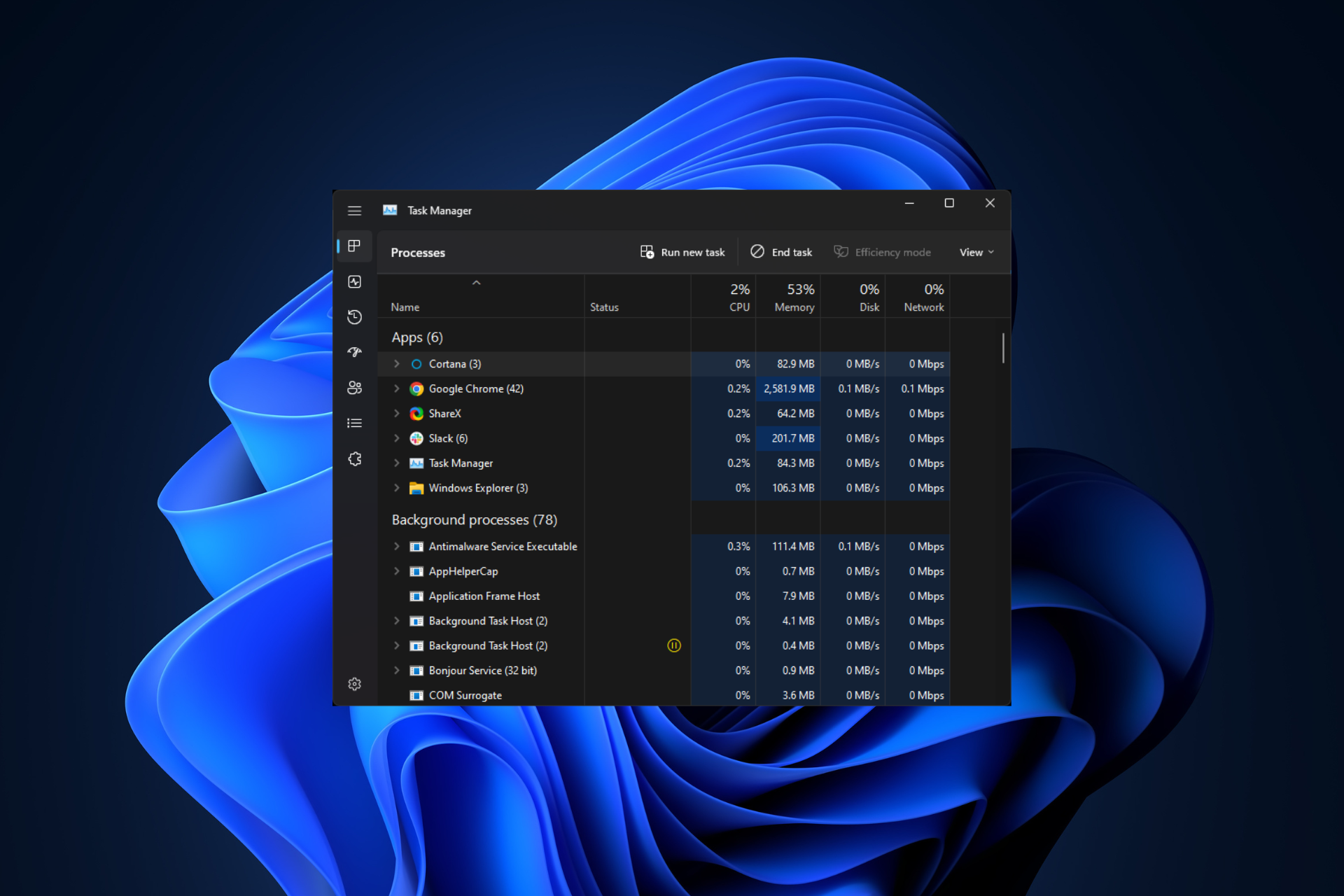
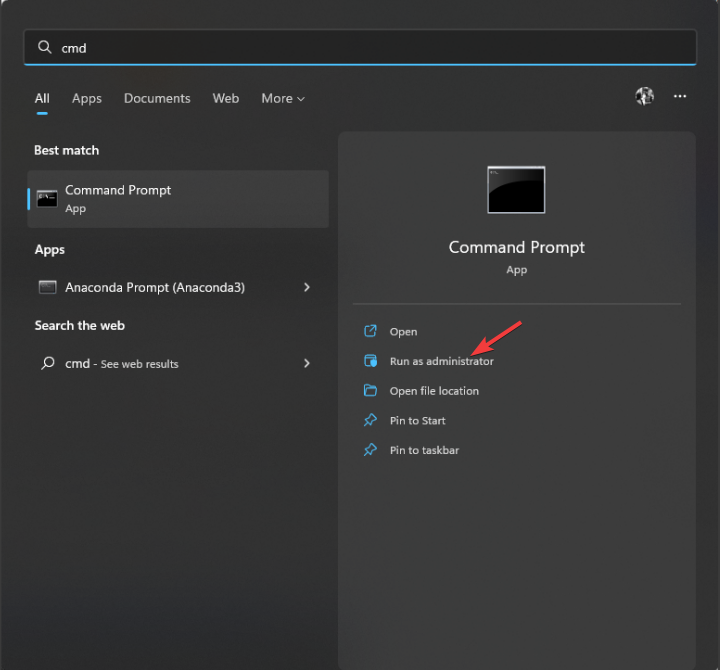
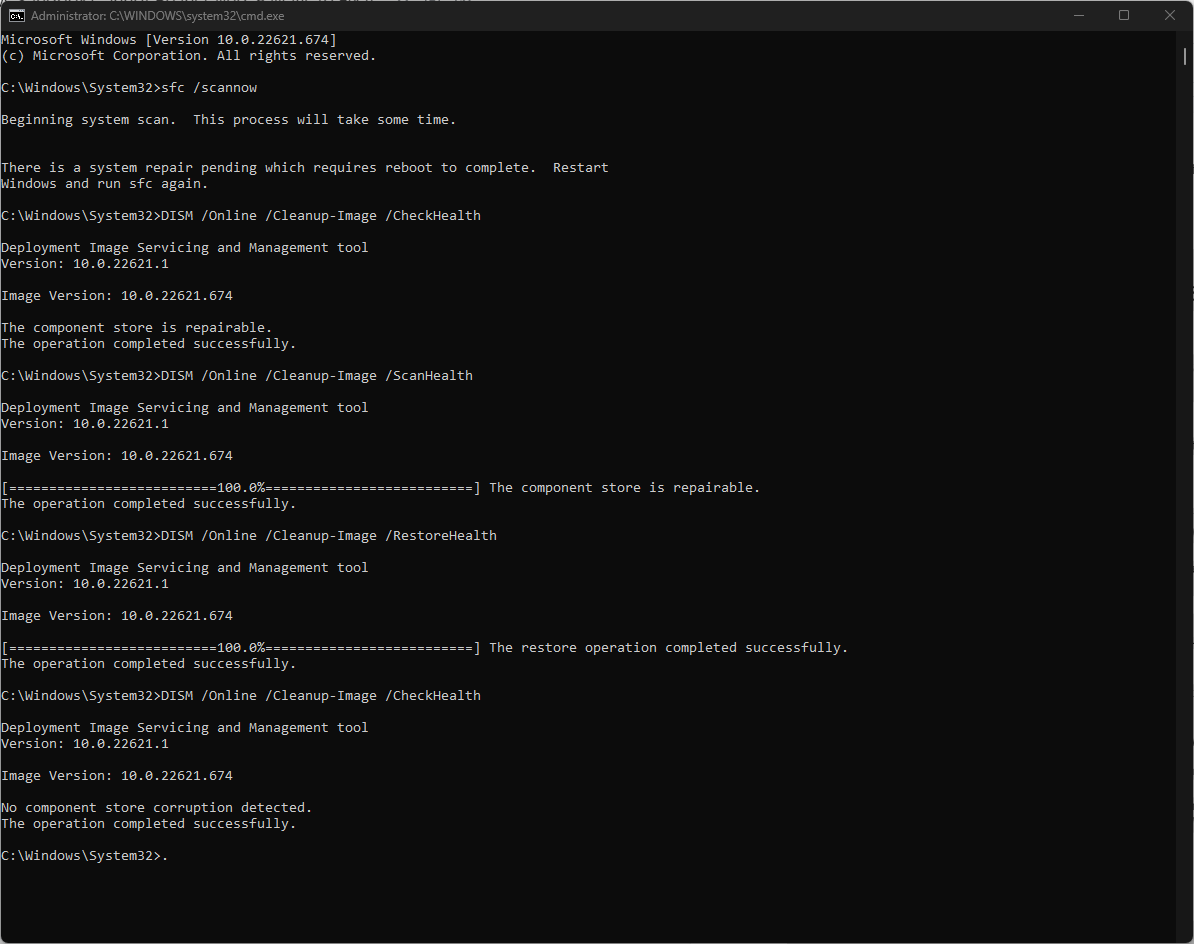
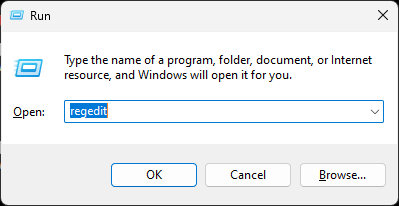
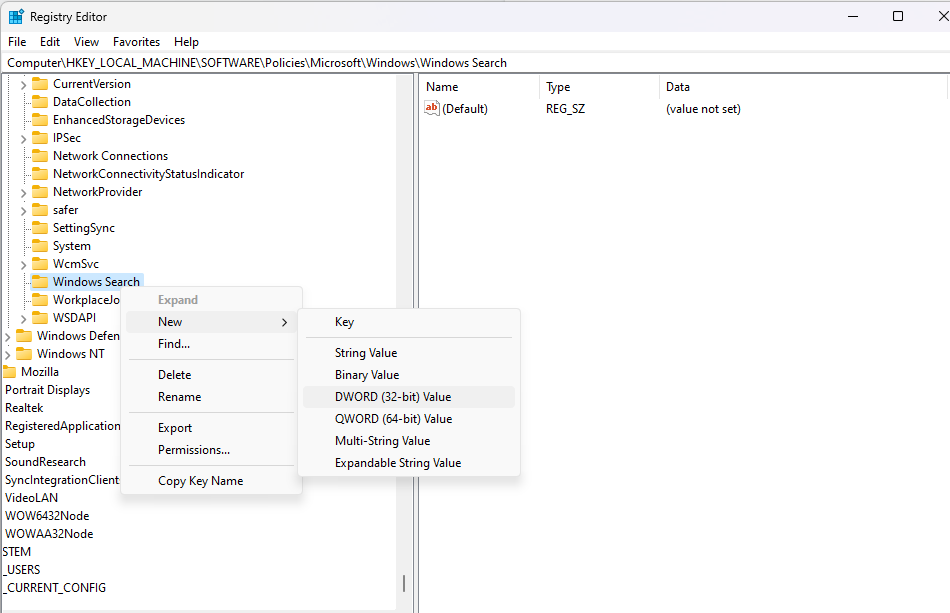
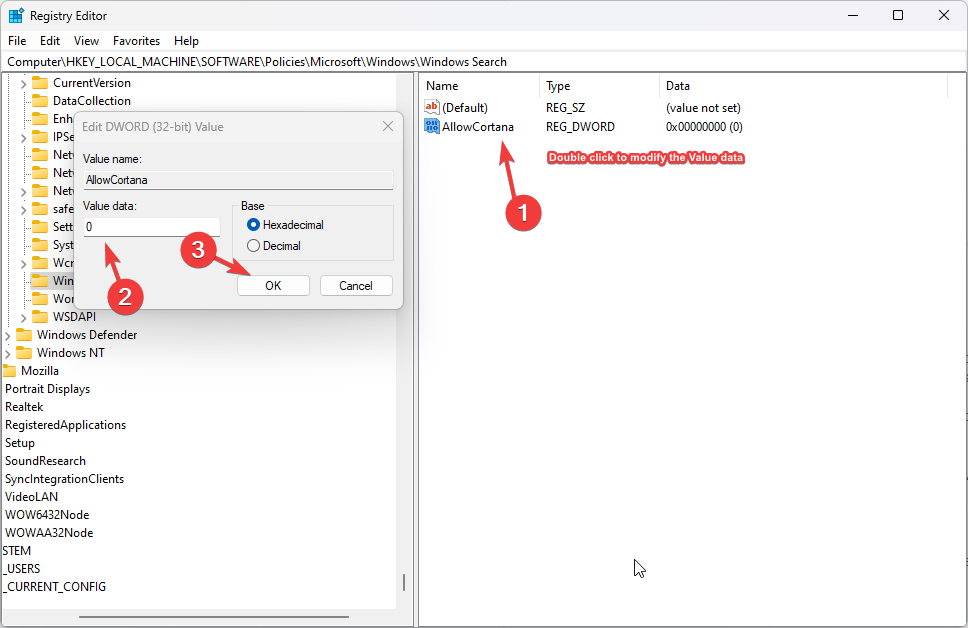
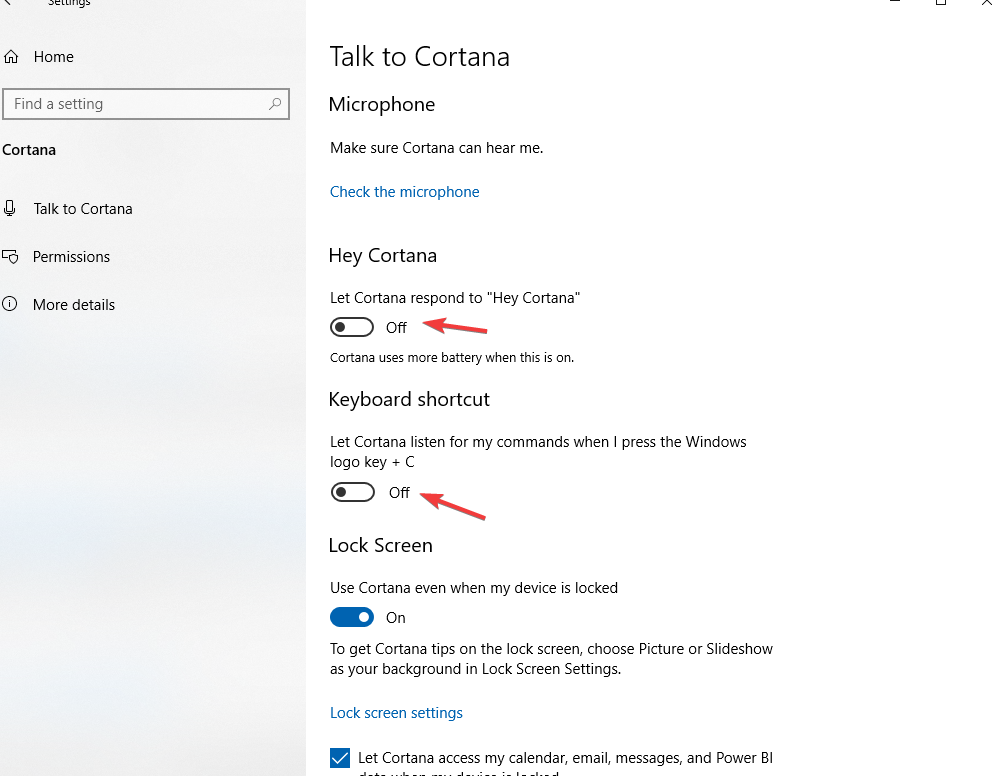
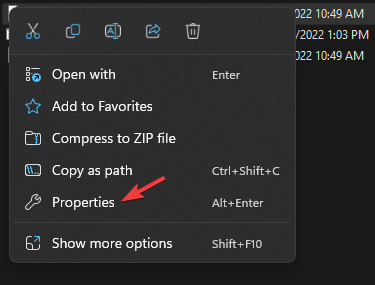
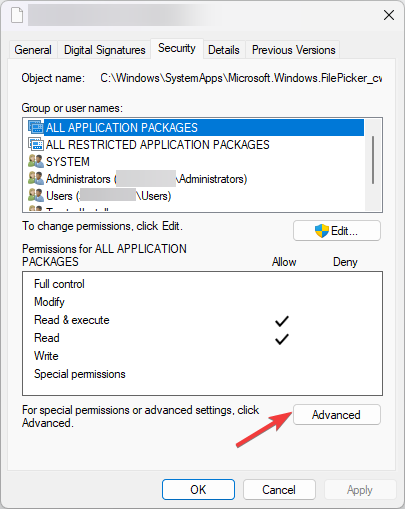
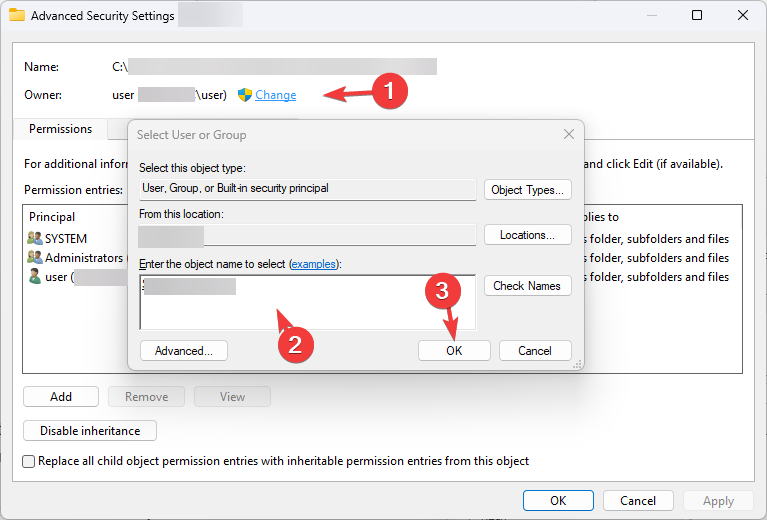
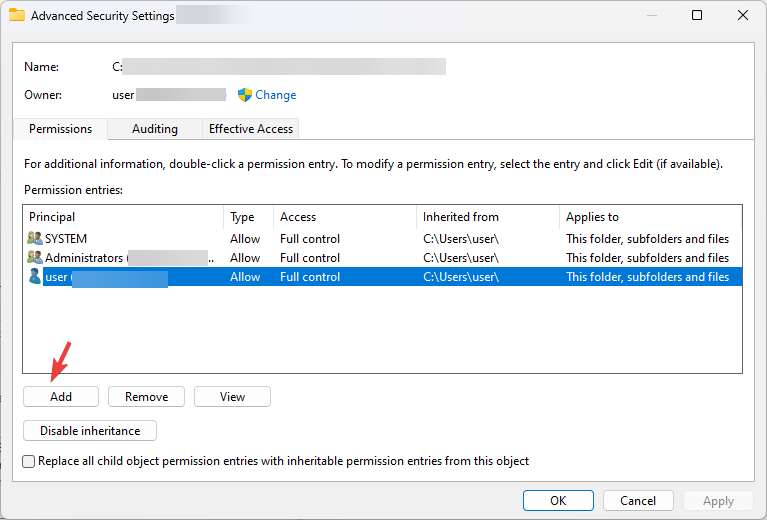
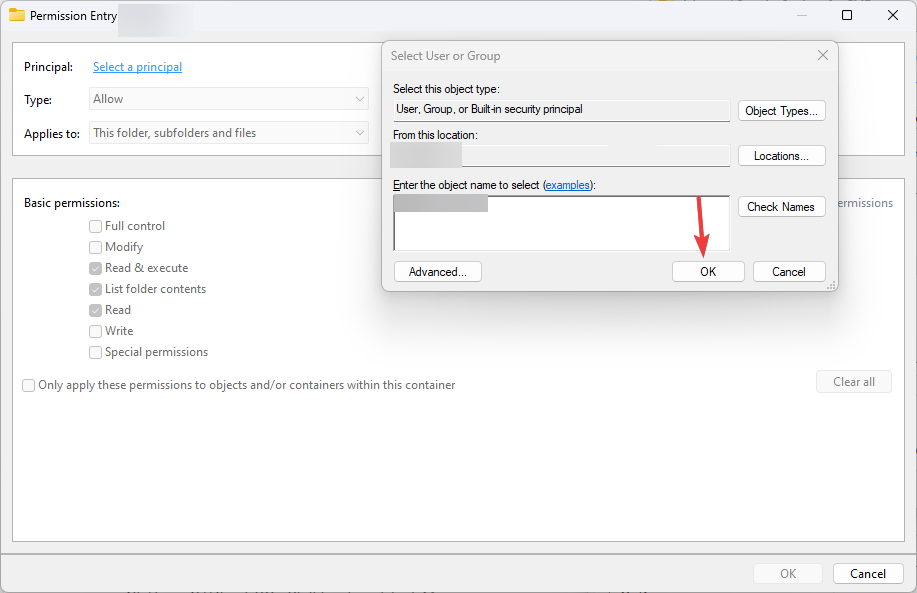
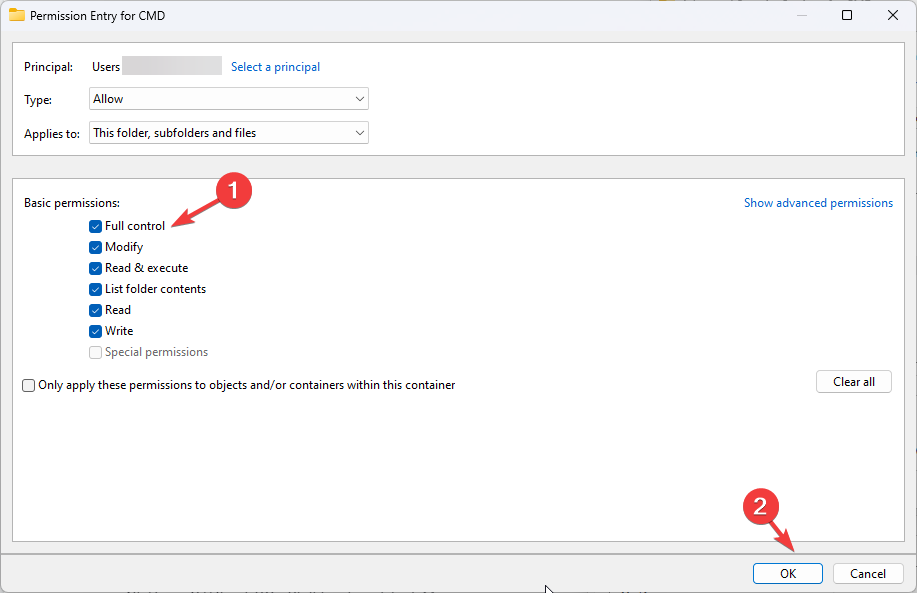
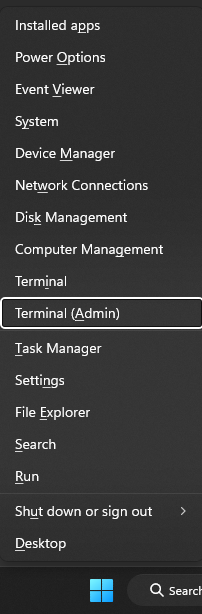
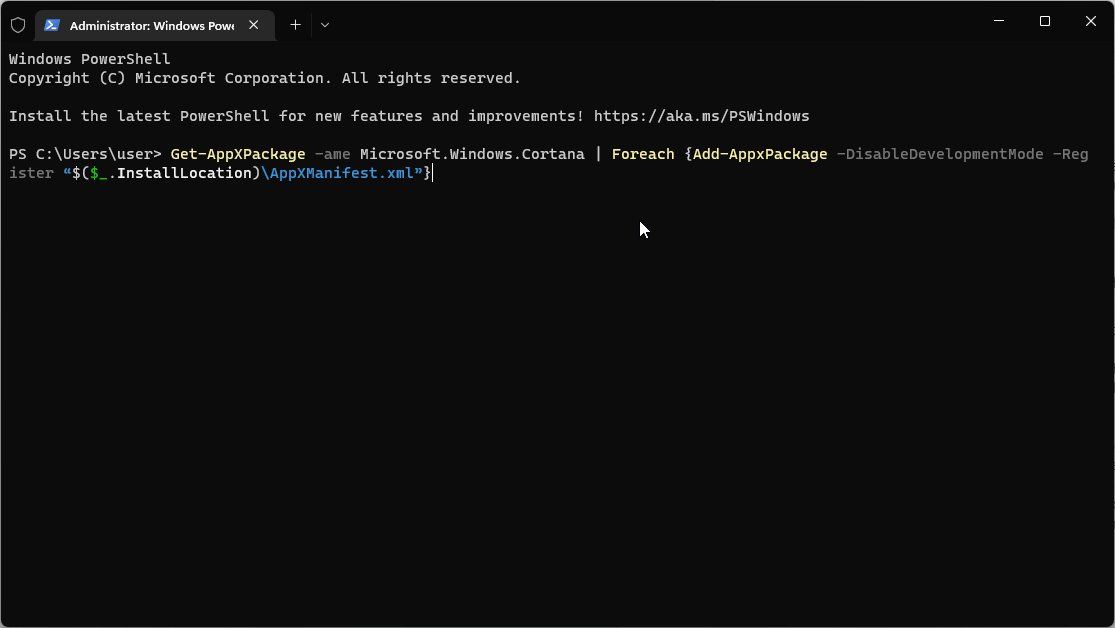
![]()