Unfortunately, there is no perfect machine, and Firefox is not flawless either. Users have had to deal with the keyboard not working on Firefox issue in the past, limiting the accessibility of the browser. Now, users are complaining that it is the mouse scroll that is not working. This takes away a crucial navigation tool when using the browser. To help you regain that ease of navigation, we have gathered five effective fixes for the mouse scroll not working issue in this guide.
Why is mouse scrolling not working on Firefox?
The potential causes of mouse scroll not working on Firefox are numerous. It can be due to temporary glitches with your browser or the wrong settings. The following are some of the popular ones:
Corrupt browser data Malfunctioning browser feature Faulty extensions or themes
How do I enable smooth scrolling on Firefox?
How do I make my mouse scroll on Firefox again?
1. Switch to another browser
If all the fixes above prove abortive in solving the mouse scroll not working on Firefox issue, you might be better served using another browser. And there is no better alternative to Firefox than Opera. Opera is a stunning browser that boasts lots of accessibility features. It is easy to use and has a simple and intuitive interface. Based on the Chromium engine, Opera is currently one of the fastest browsers in the industry. What’s more, it is available on virtually all devices. This allows you to sync your data effortlessly. Lastly, you can import your browser data from Firefox to Opera. With this, you have nothing to lose in terms of continuity.
2. Restart Firefox
Sometimes, the predictable fix might be the most effective. If the mouse scroll is not working on Firefox, it might be due to a minor problem with the browser’s processes. In this case, closing and relaunching the browser should do the trick. You can proceed to other sophisticated fixes if this does not solve the problem.
3. Disable hardware acceleration
Hardware acceleration is an excellent feature that improves the efficiency of Firefox. It uses the GPU to carry out some of the graphics processes tasks. This offloads the load from the CPU. However, this feature might cause the mouse scroll not working in Firefox issue. While it is a good feature, it is not the most important. So, you can disable it and check if your mouse is now scrolling on Firefox.
4. Restart Firefox in Safe Mode
With the number of extensions and themes in the Mozilla addons store, you’ll be tempted to install many of them and improve your browser features. However, too many of them can cause Firefox to misbehave and lead to problems like the mouse scroll not working. With this fix, you can use Firefox with the extensions, themes, and custom settings disabled temporarily.
5. Clear browser data
When corrupt data accumulates on your browser, they cause problems. In this case, all you need to do is clear all browsing data and restart your browser. The mouse scroll is not working Firefox problem limits you to the arrow keys on your keyboard. This not only removes a major accessibility feature of your browser but also strains your keyboard. Fortunately, the fixes in this guide can help you solve the problem for good. Do you want to know how to fix Firefox when it’s not responding? Then check our guide for the detailed steps to follow. Feel free to let us know the solution that helped restore normalcy to your mouse in the comments below.
SPONSORED
Name *
Email *
Commenting as . Not you?
Save information for future comments
Comment
Δ


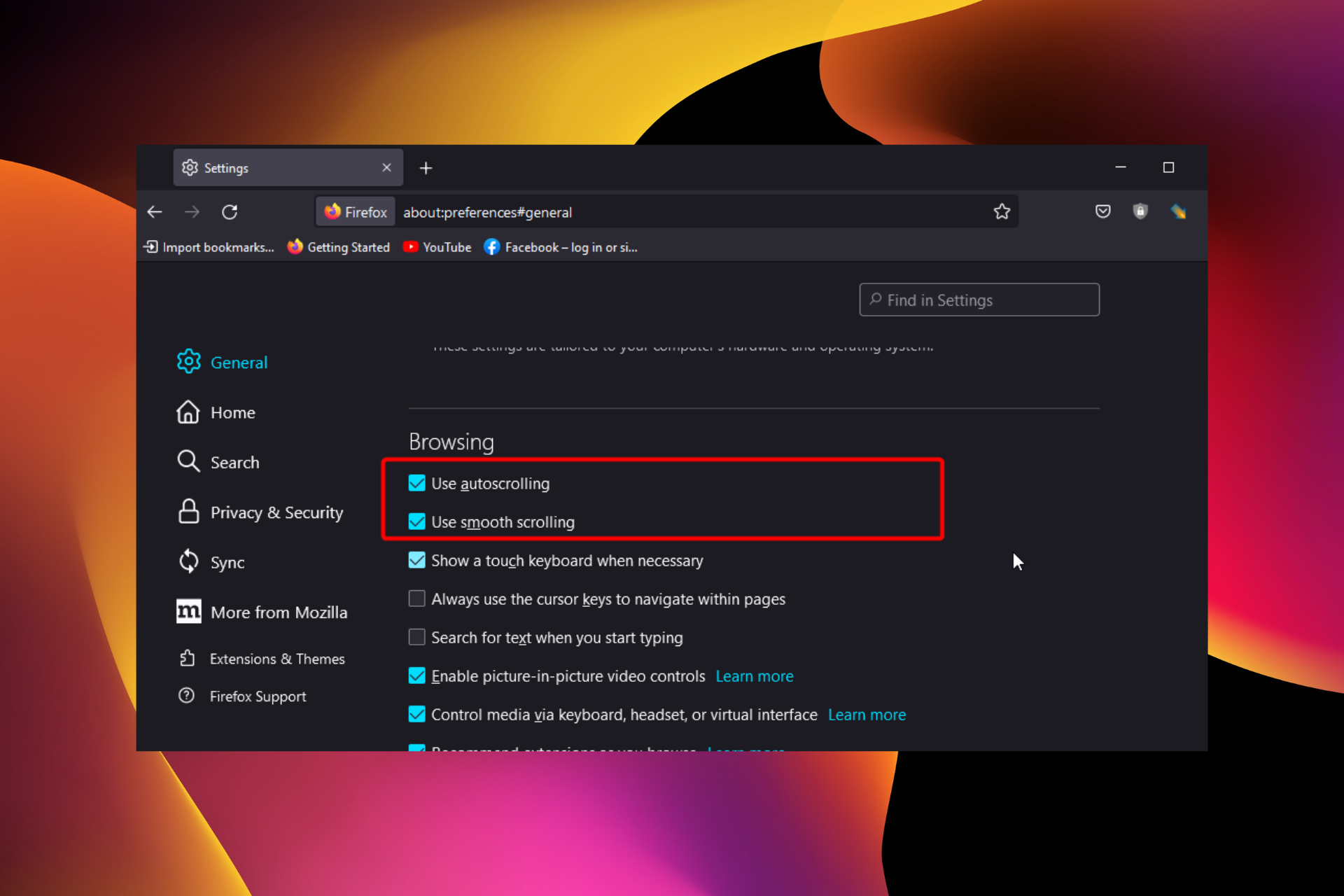
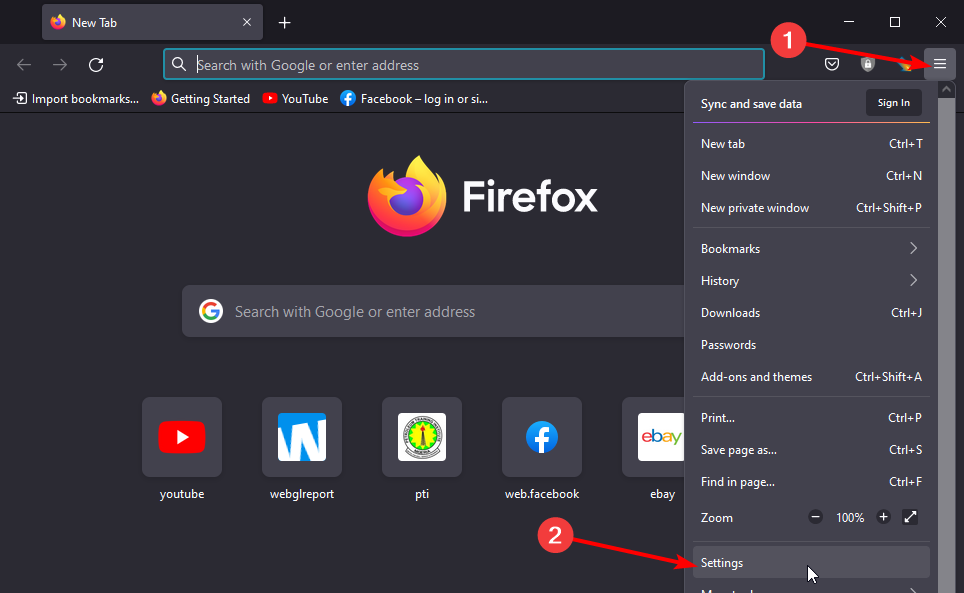
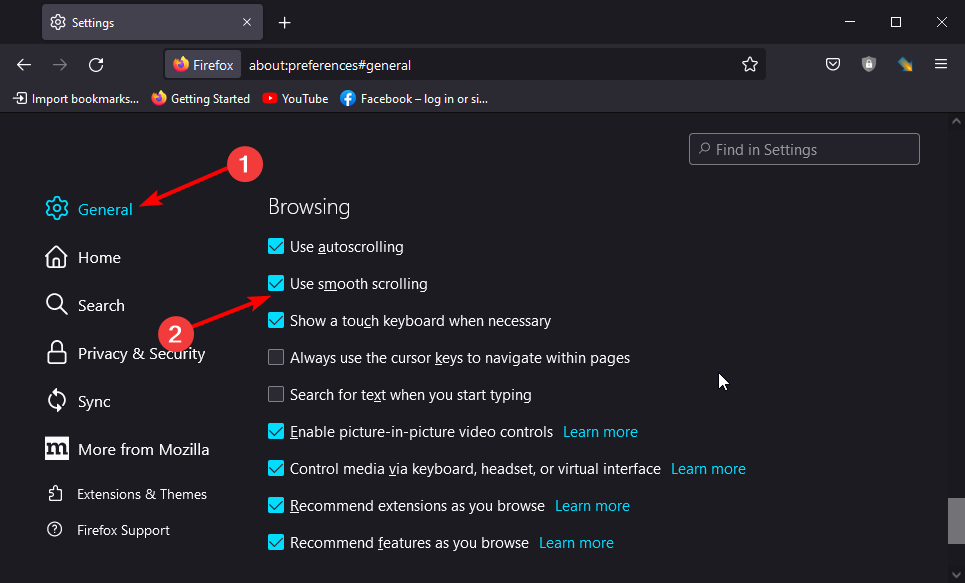

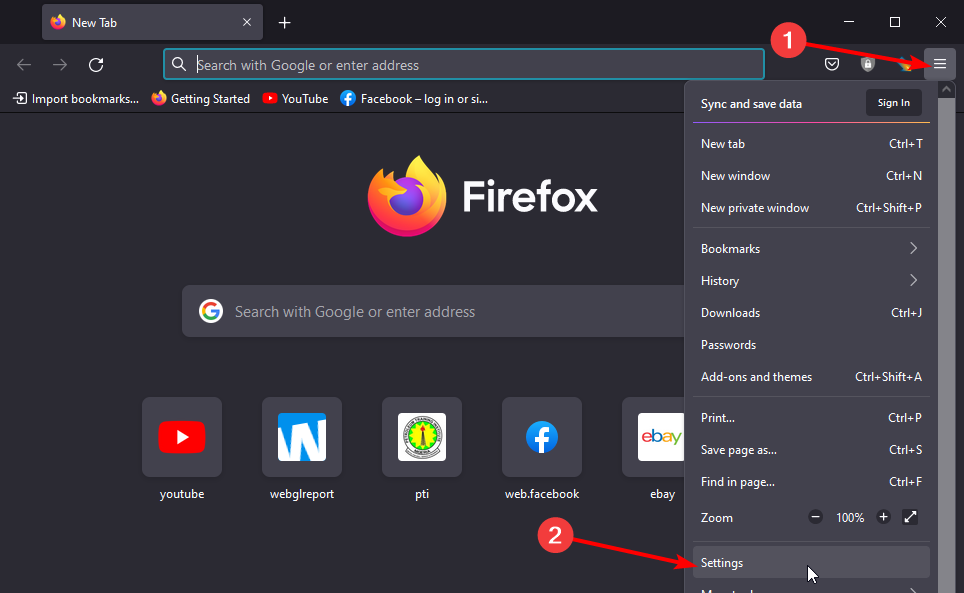
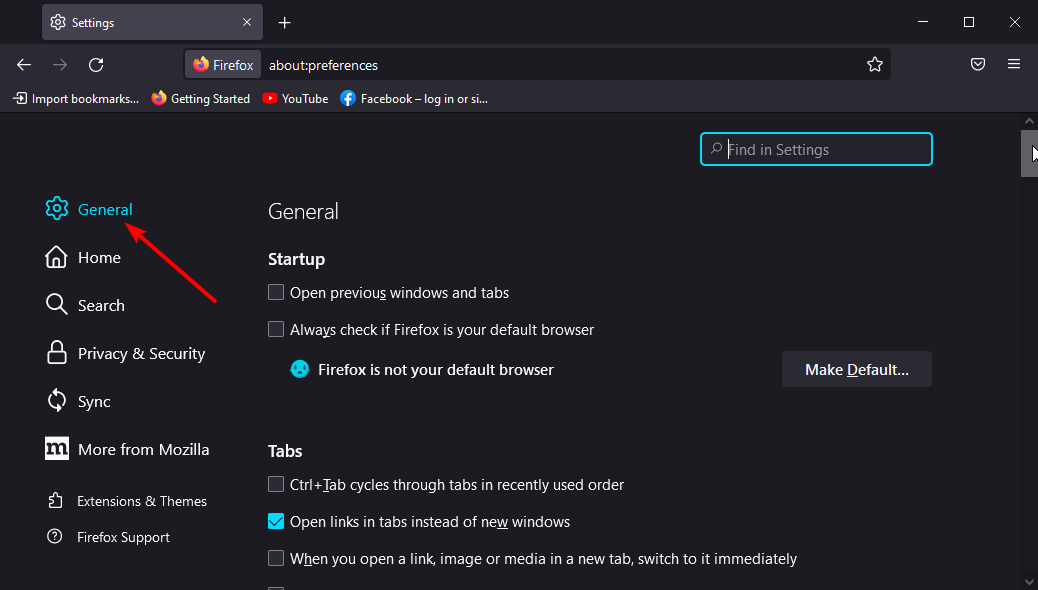

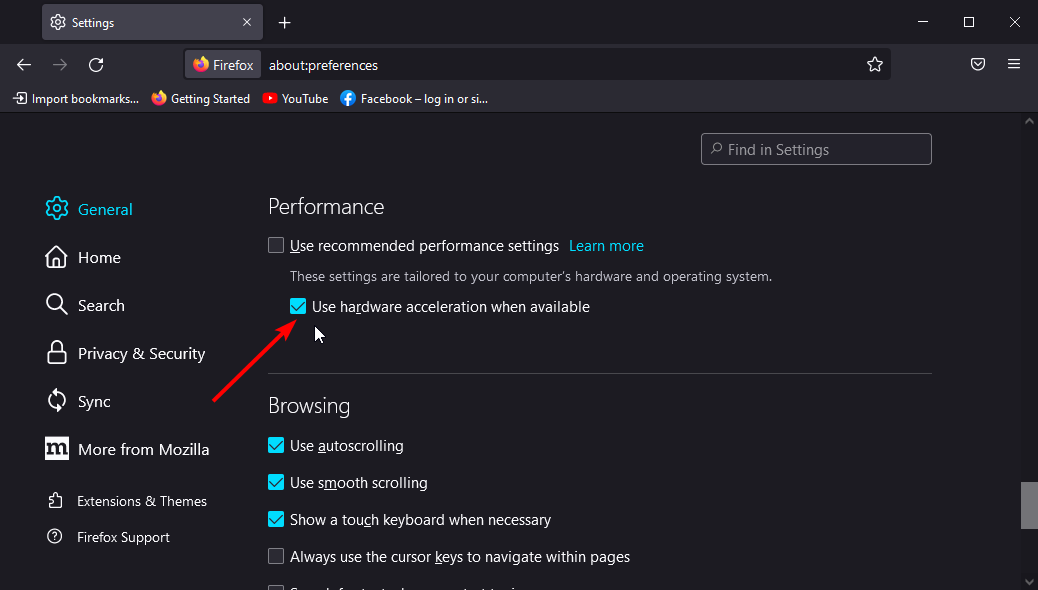
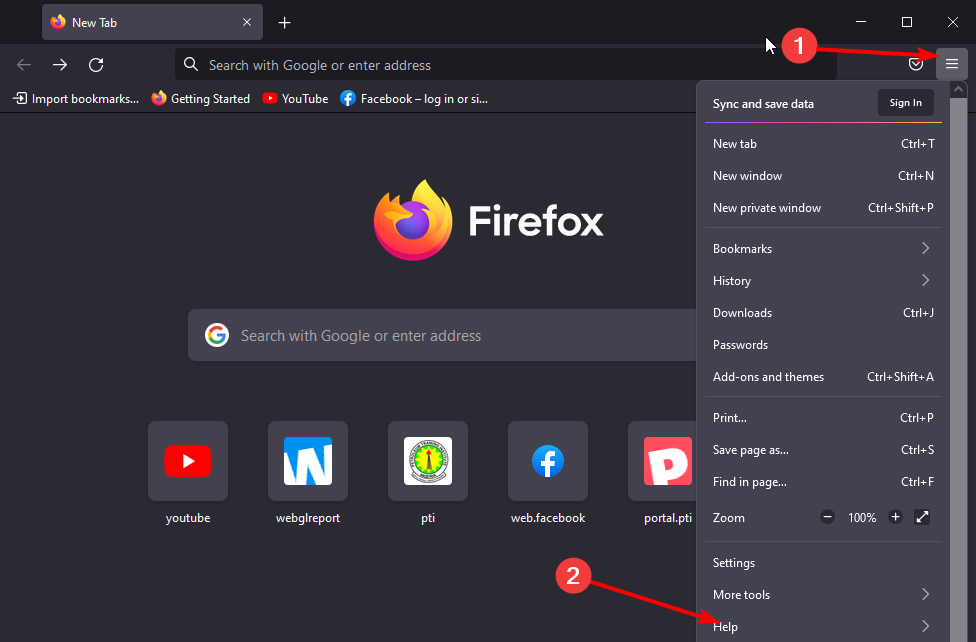
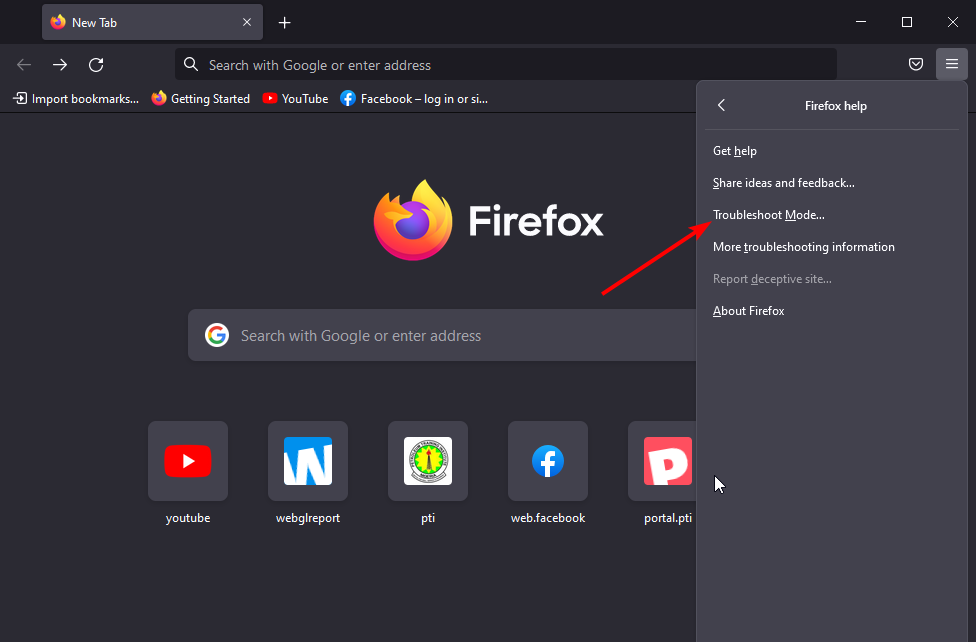
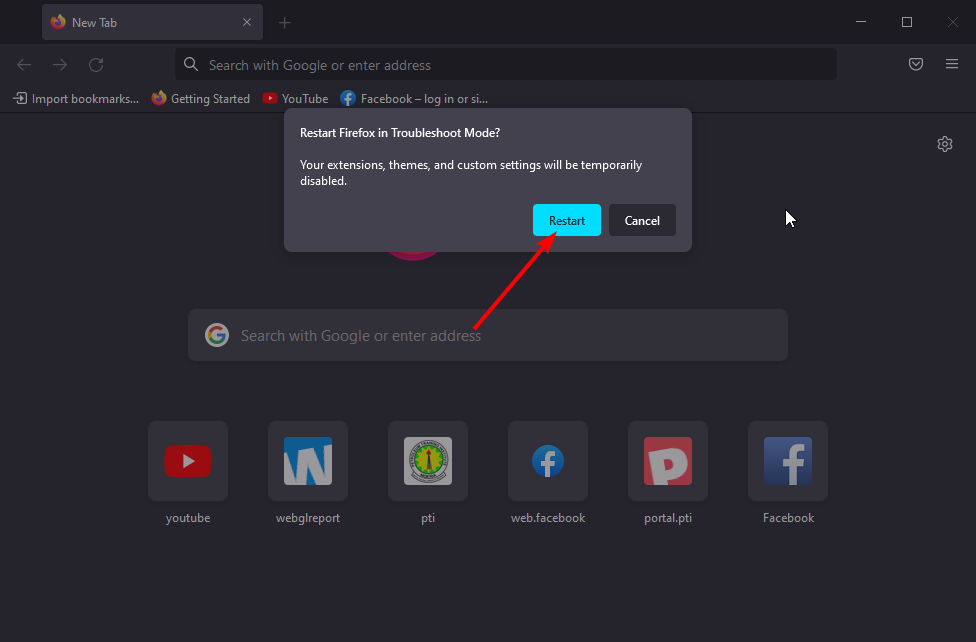
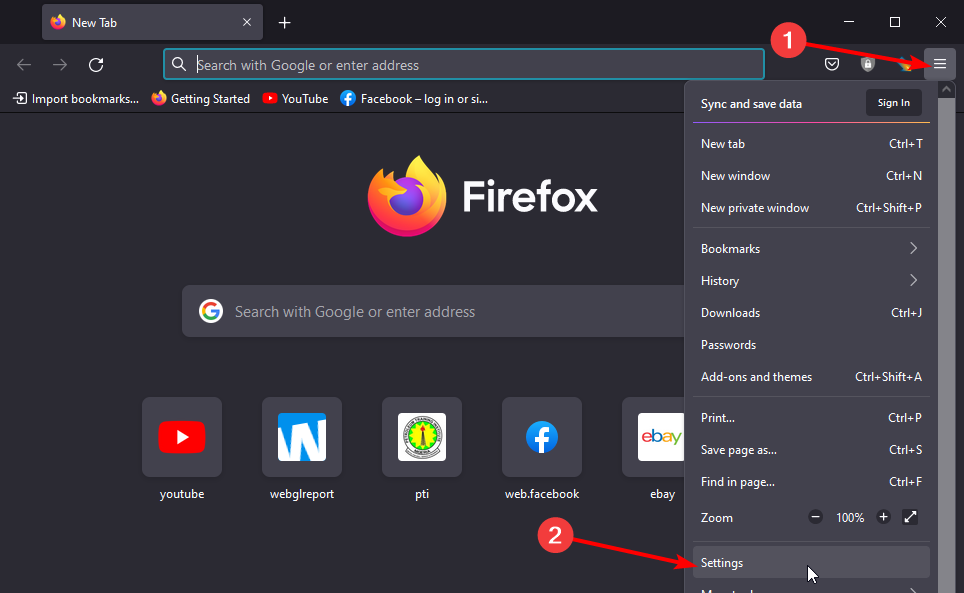
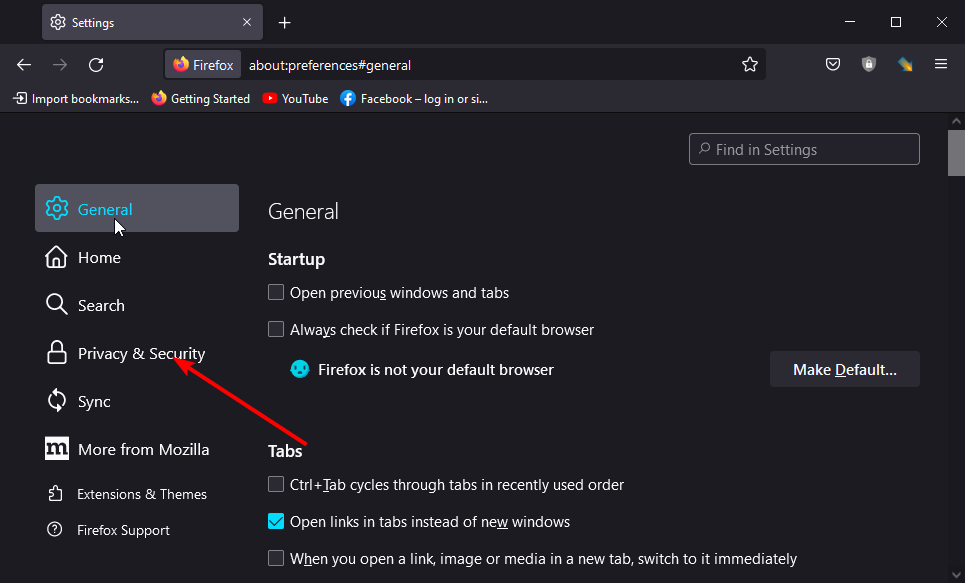
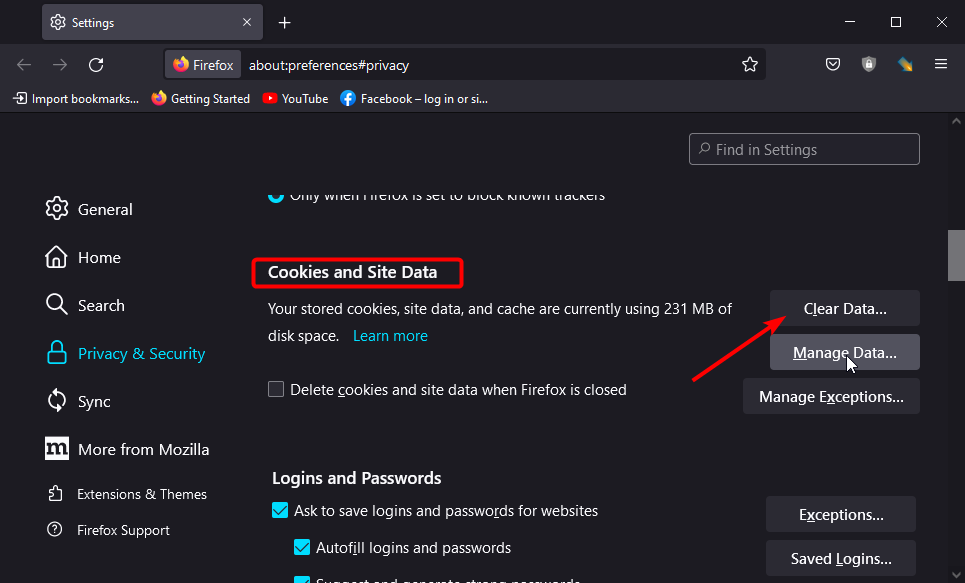
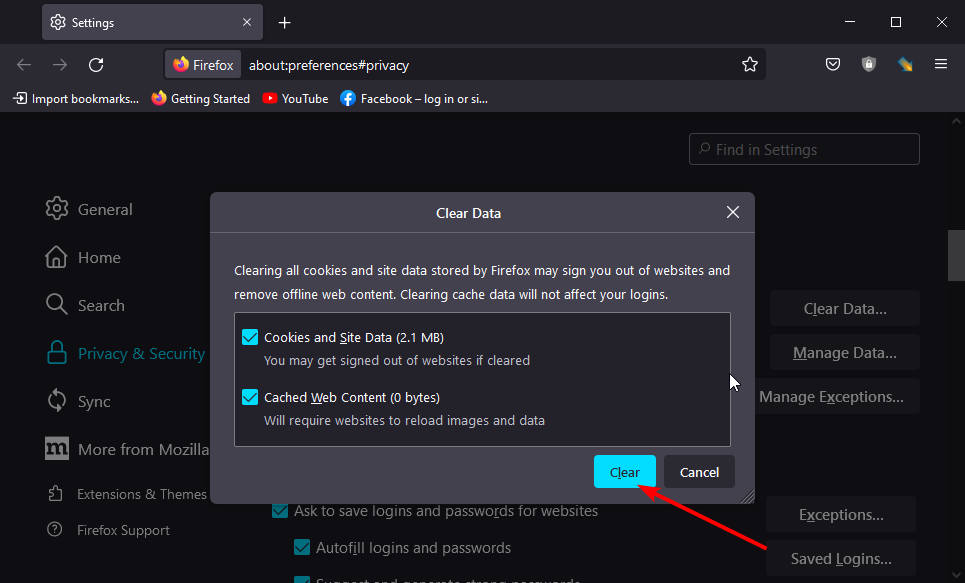
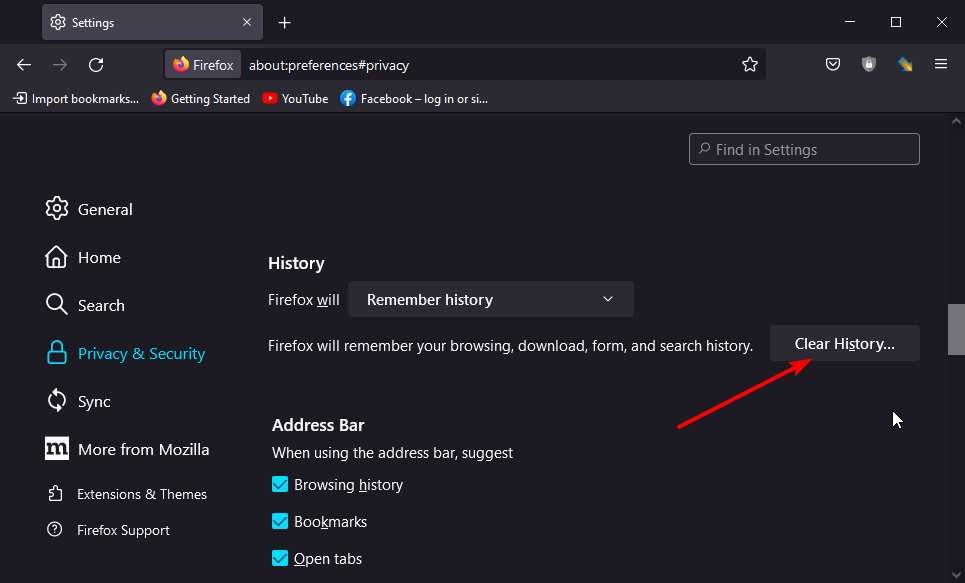
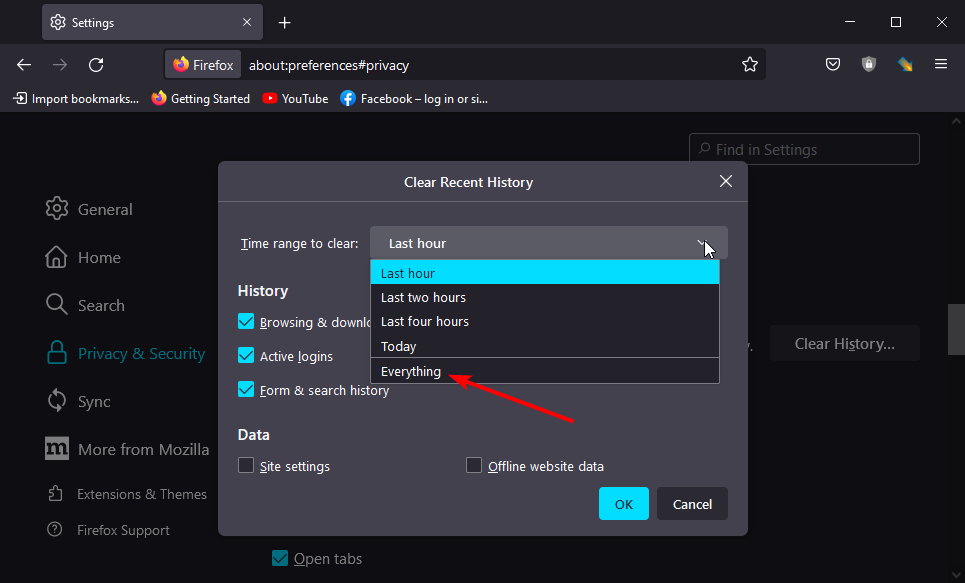

![]()