The 0x00000024 BSOD error was widely reported in Windows 10, 7, Vista, and XP, though it was more prominent in the earlier iterations of the OS. No matter the case, let’s find out how you can fix the BSOD 0x00000024 in Windows.
What is 0x00000024 Windows 10?
The BSOD is one of the trickiest errors, given the abundance of underlying causes, with no hints or tricks on finding the actual one. The same applies to Stop Code 0x00000024. Here are a few reasons you are getting the error:
Corrupt system files: One of the common reasons behind a BSOD error is corrupt system files, which also affects the other critical functions of the OS. Issues with the installed drivers: Incompatible, corrupt, or outdated drivers can trigger a range of issues, ranging from hardware malfunctioning to the 0x00000024 BSOD error. Malware or virus on the PC: Certain malware and virus attack the core functioning of the OS and lead to a BSOD error. Issues with the hard disk: When bad sectors on the hard disk or problems with the format render the data unreadable, a BSOD may appear.
How do I fix 0x00000024?
Before we head to the slightly complex solutions, try these quick ones:
Restart the computer and verify whether the error reappears. Make sure all the connections are in order, especially the hard drive. Blow compressed air into ports to clean them. Check for any overclocking and remove it. Test all the RAM modules individually by unplugging the others, and as soon as the error appears, the one currently connected is the culprit. Or you could run Memtest86+, an open-source memory testing tool.
If these don’t work, move to the fixes listed next.
1. Run the Check Disk utility
Your primary approach when dealing with 0x00000024 in Windows 10 should be to check for issues with the hard drive. While you could rely on Check Disk, the built-in utility, a third-party disk repair tool may also be useful.
2. Update all the drivers
When you get a BSOD, first update the graphics driver since it’s the most probable underlying cause in addition to the drivers for the network adapters. SPONSORED If the Stop Code 0x00000024 persists, you can proceed with updating the other drivers. Besides, there is always the option manually install the latest driver. However, not all of us are tech-savvy users or it may not work to perform it manually. For that reason, you can choose the efficient way to update Windows drivers. Using DriverFix will start with a systematic scan for OS and find all the drivers that need to be updated. From there, you press the button and the drivers will update automatically. ⇒ Get DriverFix
3. Uninstall conflicting applications
It’s often the third-party antivirus that triggers the 0x00000024 BSOD in Windows XP and the later iterations. So, make sure to delete them all, and until a patch is released for the bug, rely on Windows Security, the built-in antivirus. If you don’t want to undergo all the trouble, check the best BSOD repair tools to eliminate the underlying cause quickly. For any queries or to share a solution we might have missed, use the comments section below.
SPONSORED
Name *
Email *
Commenting as . Not you?
Save information for future comments
Comment
Δ


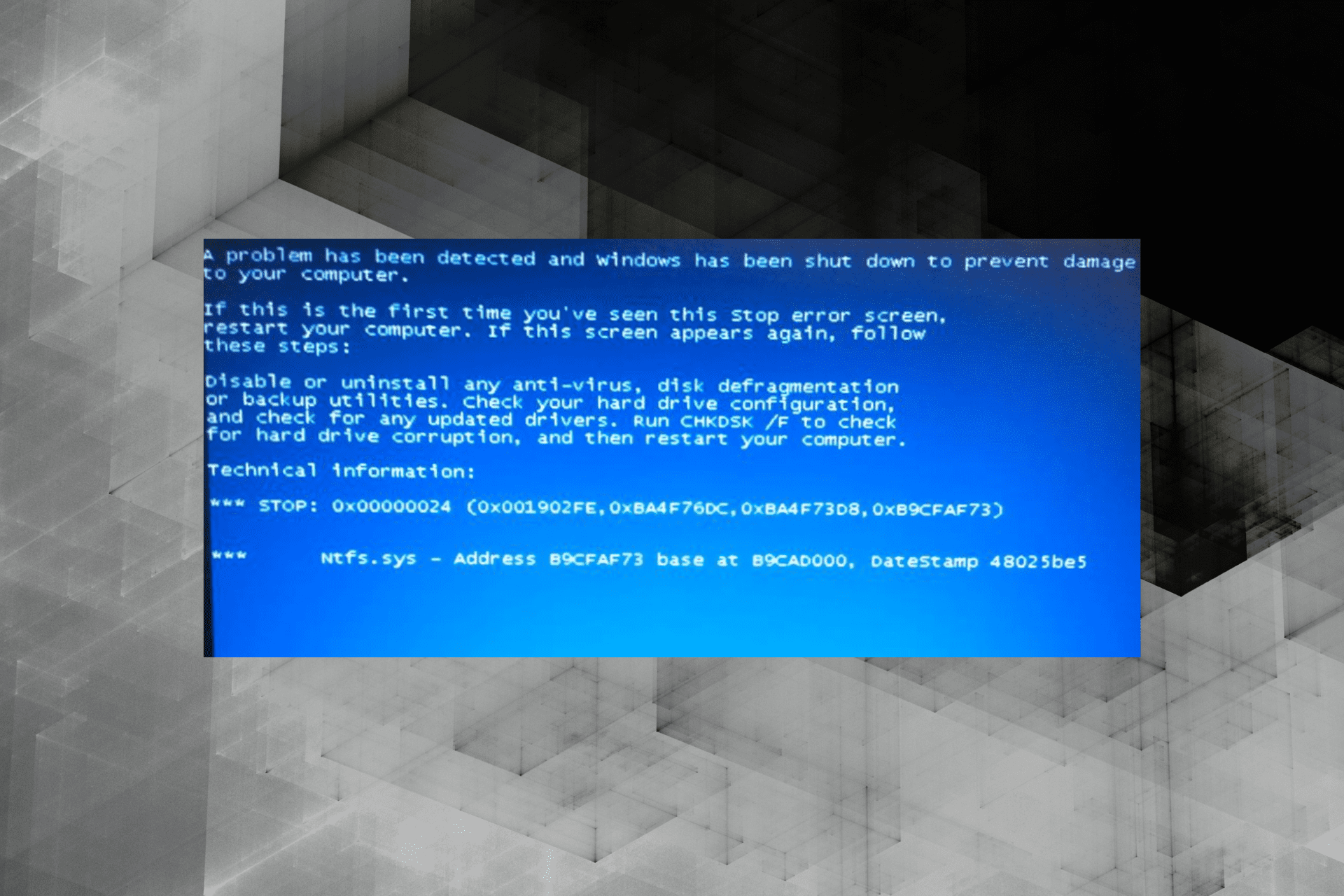
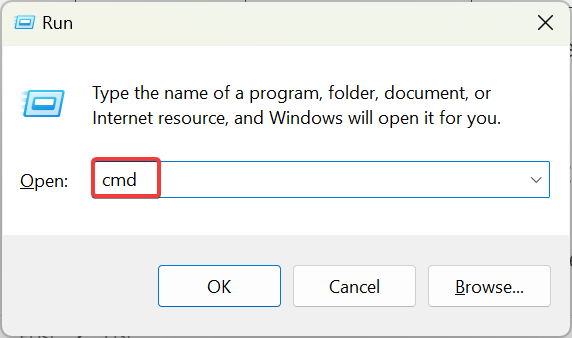
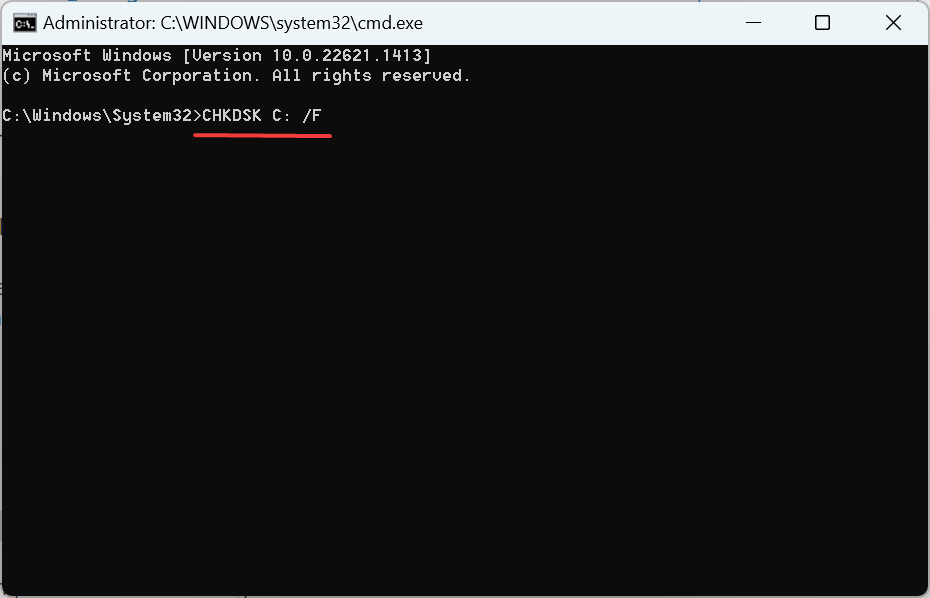
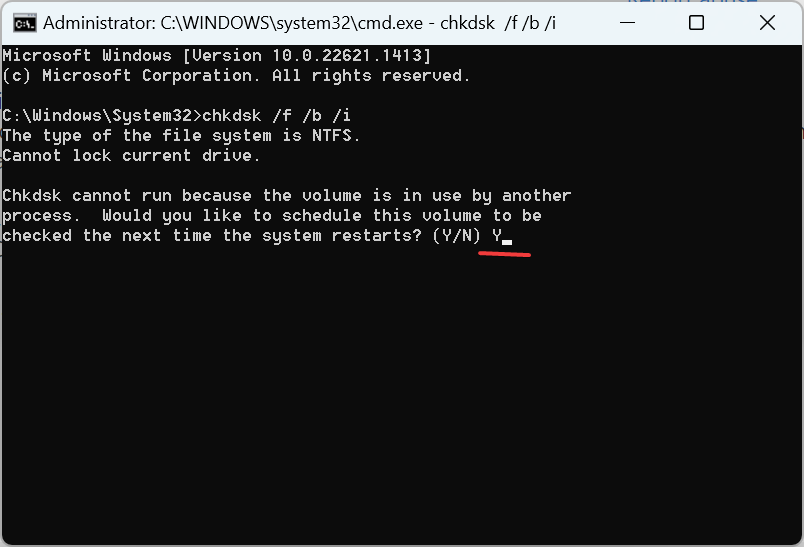
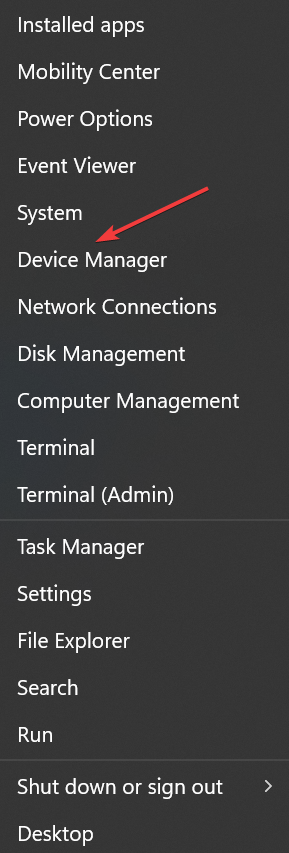
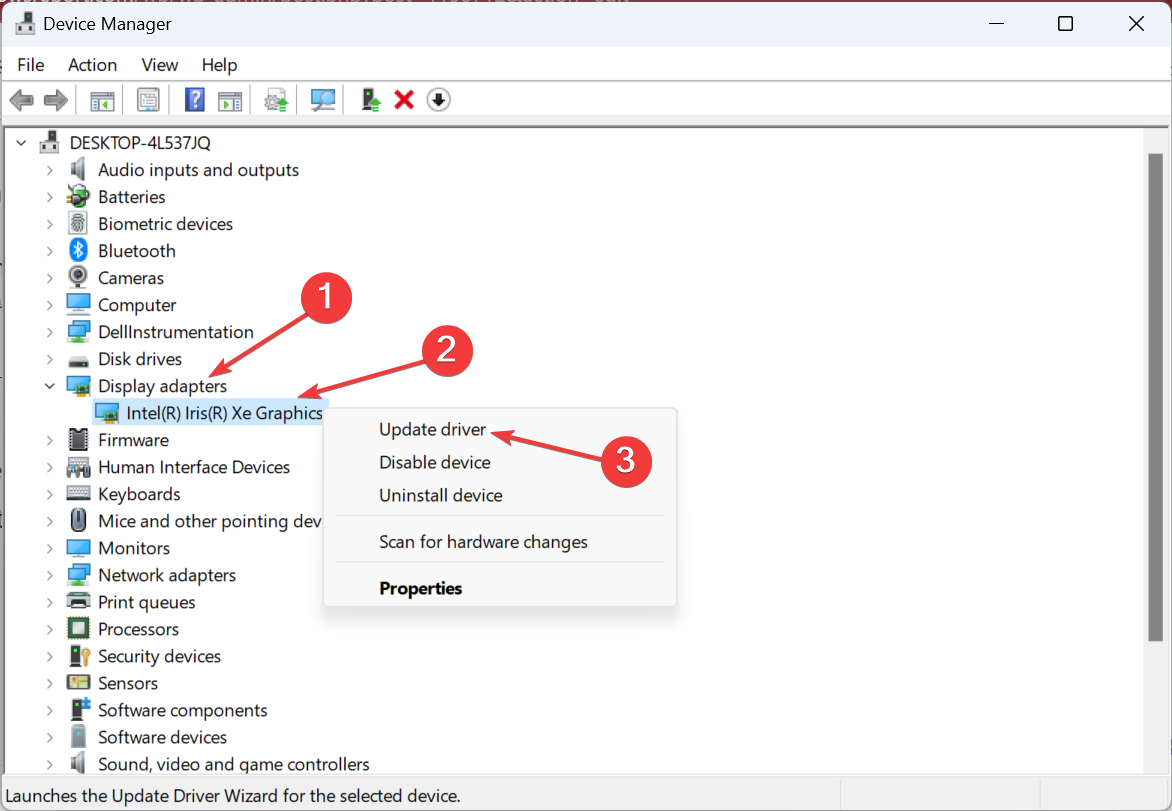
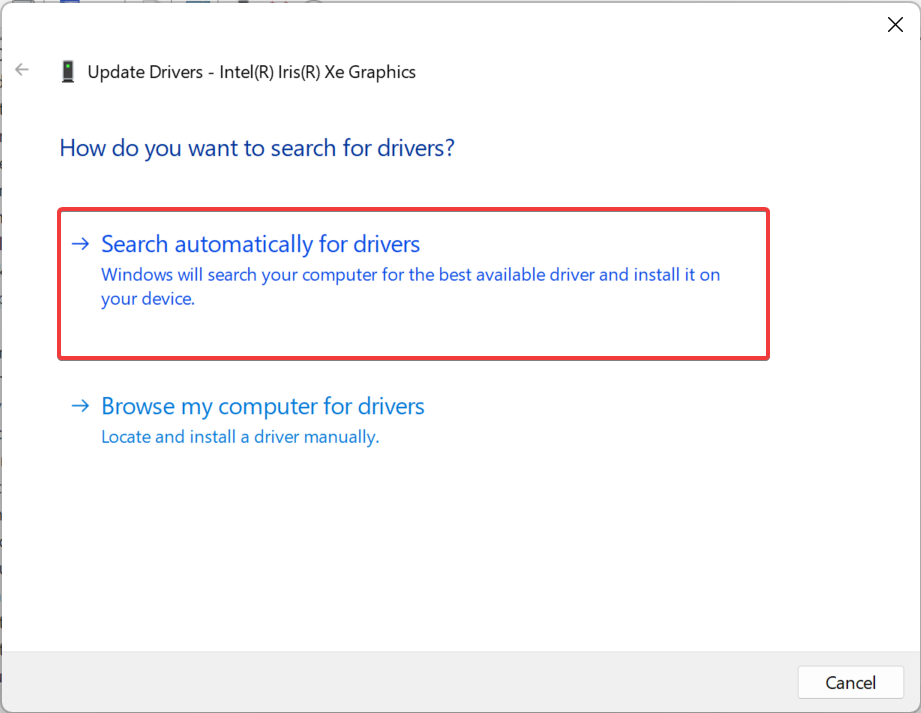
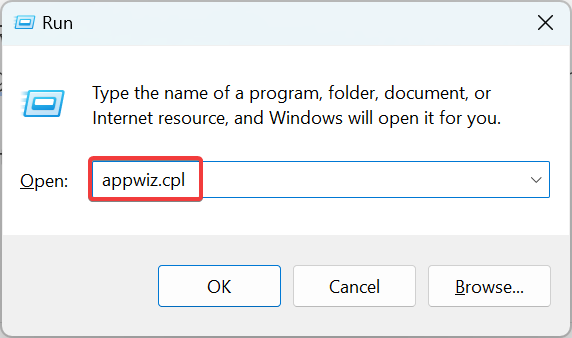
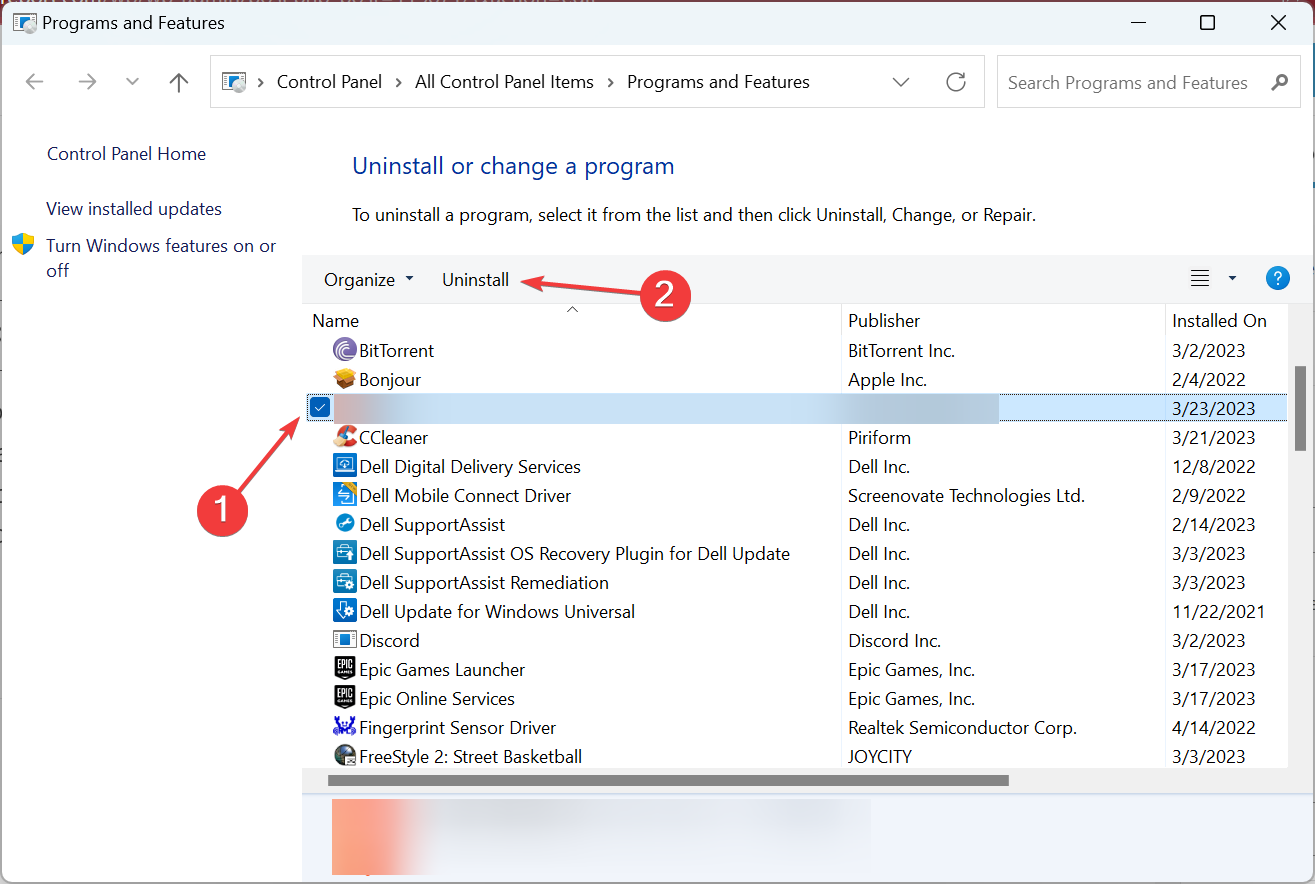
![]()